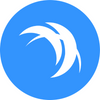First look into Safex TWM Wallet v1.6.0: Using the Safex Blockchain for Commerce
Safex TWM wallet v1.6.0 is the first gateway to peer-to-peer crypto-commerce on the Safex blockchain. This article provides a detailed walkthrough, including the wallet download process and all key functionalities of the application, so that new users can join the Safex ecosystem with ease.
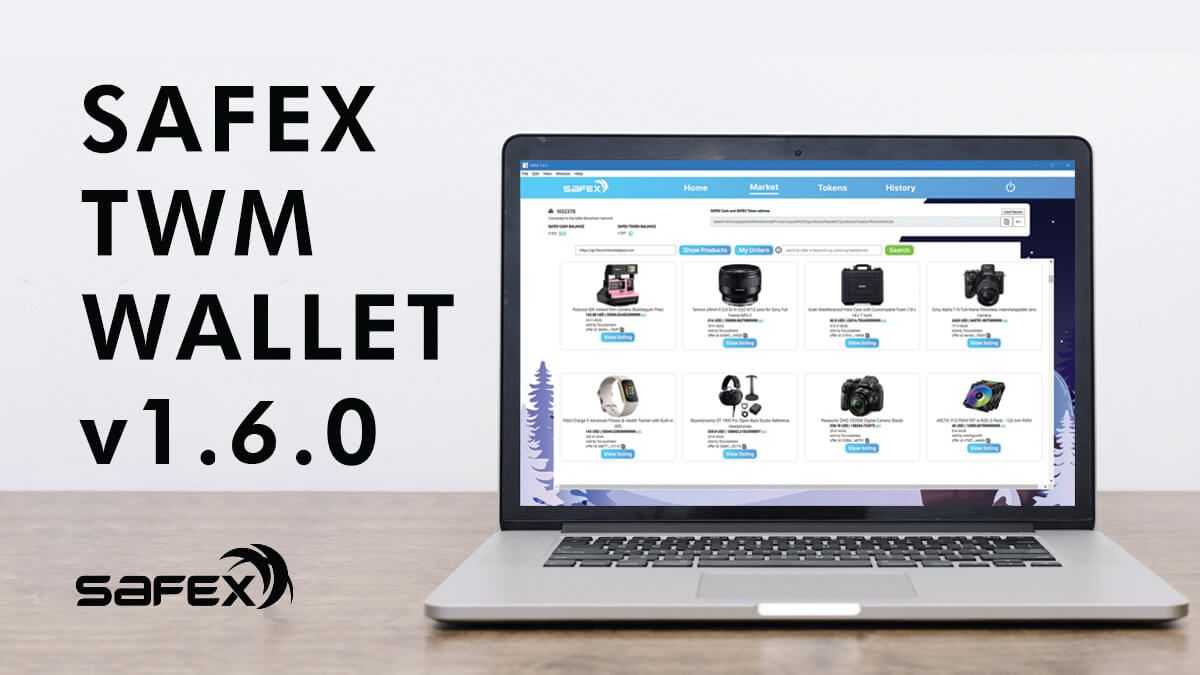
This article was first released for the TWM Wallet v.1, was subsequently updated to display the v1.5 wallet, and the article has now been updated to reflect the wallet improvements makes with release of the v1.6 Safex TWM Wallet. The v1.6 wallet release included a simple search box on the product listings page, and several bug fixes.
Updated: 6.9.2022.
Introduction
This article introduces users to the release version of the Safex TWM Wallet v 1.6.0, developed by TWM Inc. In this step-by-step walkthrough of the MacOS and Windows versions of the application, we begin with downloading the wallet and then demonstrate the key functionalities and features. This guide will be structured in the following chapters:
- Download & Install Safex TWM Wallet
- Launch Screen of TWM Wallet
- Access Safex TWM Wallet Options
- Create New Wallet
- Home Section
- Market Section
- Open Existing Wallet
- Tokens Section
- Recover Wallet From Seed Phrase
- Advanced Network Connection
Download and Install Safex TWM Wallet
MacOSX Instructions
Visit the Safex.org website (by Safex Foundation) or the Safex.Market website (by TWM Inc) and download the TWM application for MacOS, Windows or Ubuntu.
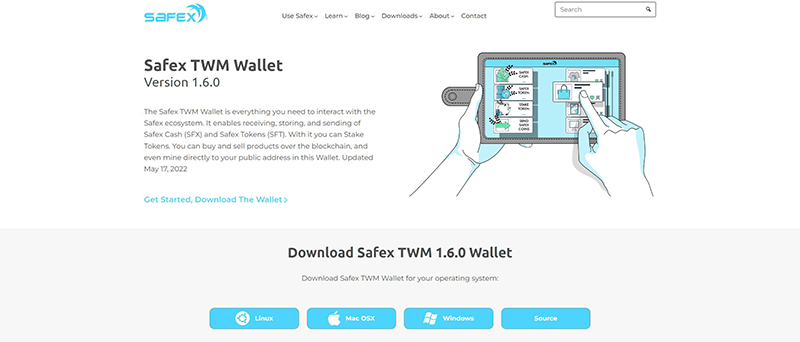
Mac Instructions
For this walkthrough, the .dmg file for the TWM MacOS version is downloaded.
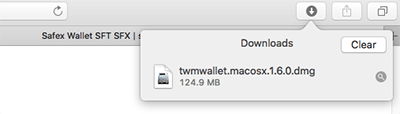
As usual, the installed app can be moved into the application folder by drag and drop of the icon.
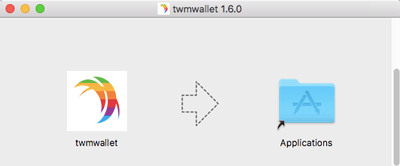
The application can then be launched by double-clicking the icon or using right-click and open.

Windows Instructions
Click on the Windows link for the TWM v1.6 Wallet:
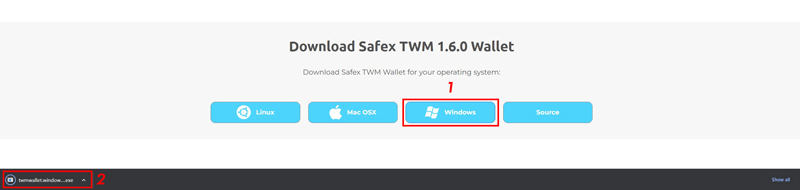
Once the download completes, click on the completed download in the bottom left corner of the browser window, and the Wallet will install and run automatically.
Launch Screen of TWM Wallet
The application is entered by clicking "Get Started" on the launch screen.

Now, the terms and conditions have to be read and agreed to.
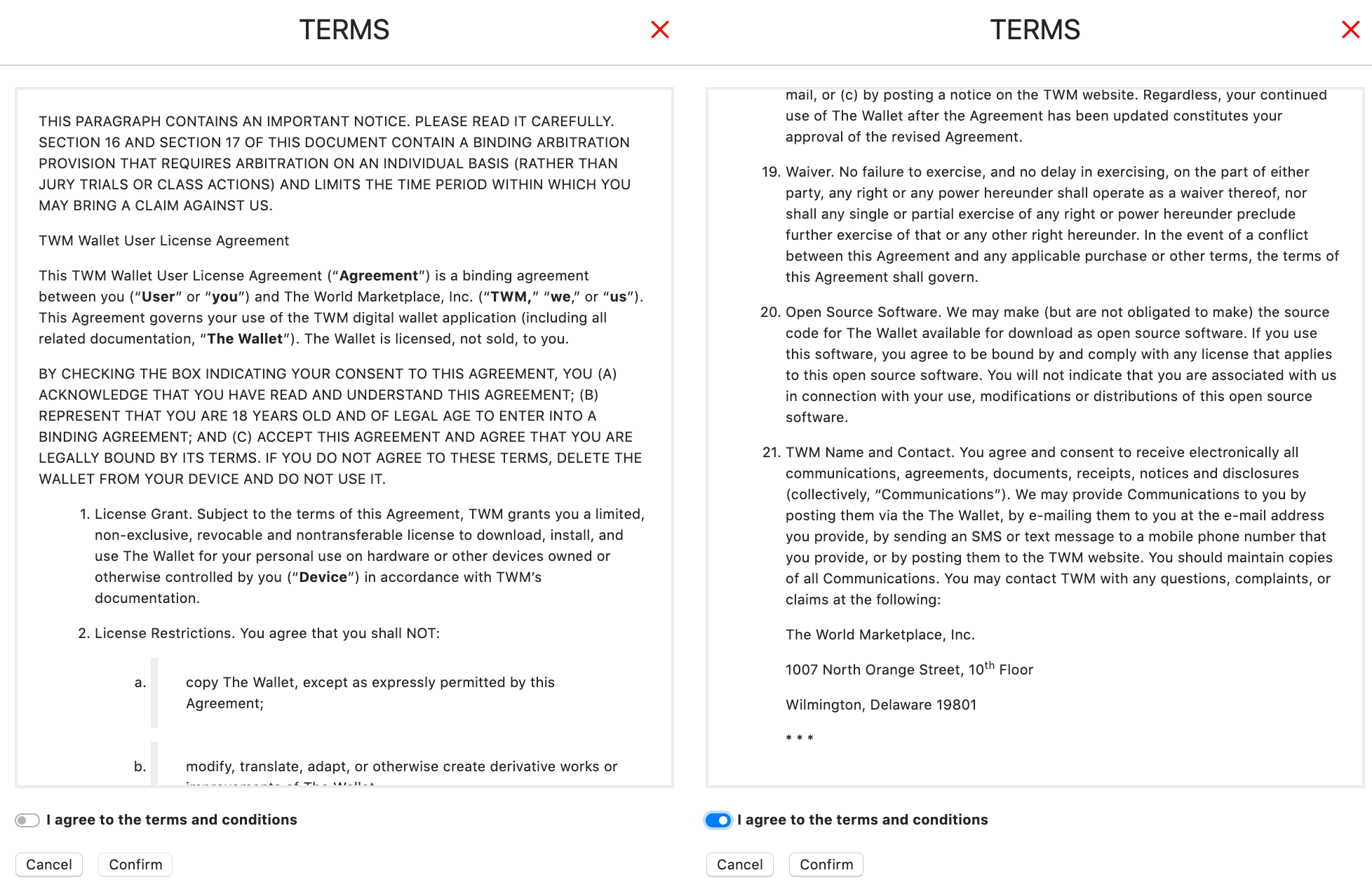
Access Safex TWM Wallet Options
The following screen provides several options to access a wallet within the application.
- Open Existing Wallet - An already created wallet file can be opened with the corresponding password.
- Create New Wallet - A new wallet can be created from newly generated keys.
- Recover Wallet From Keys - An old wallet can be recovered from saved keys.
- Recover Wallet from Seed Phrase - An old wallet can be recovered from a saved 25 word seed phrase.
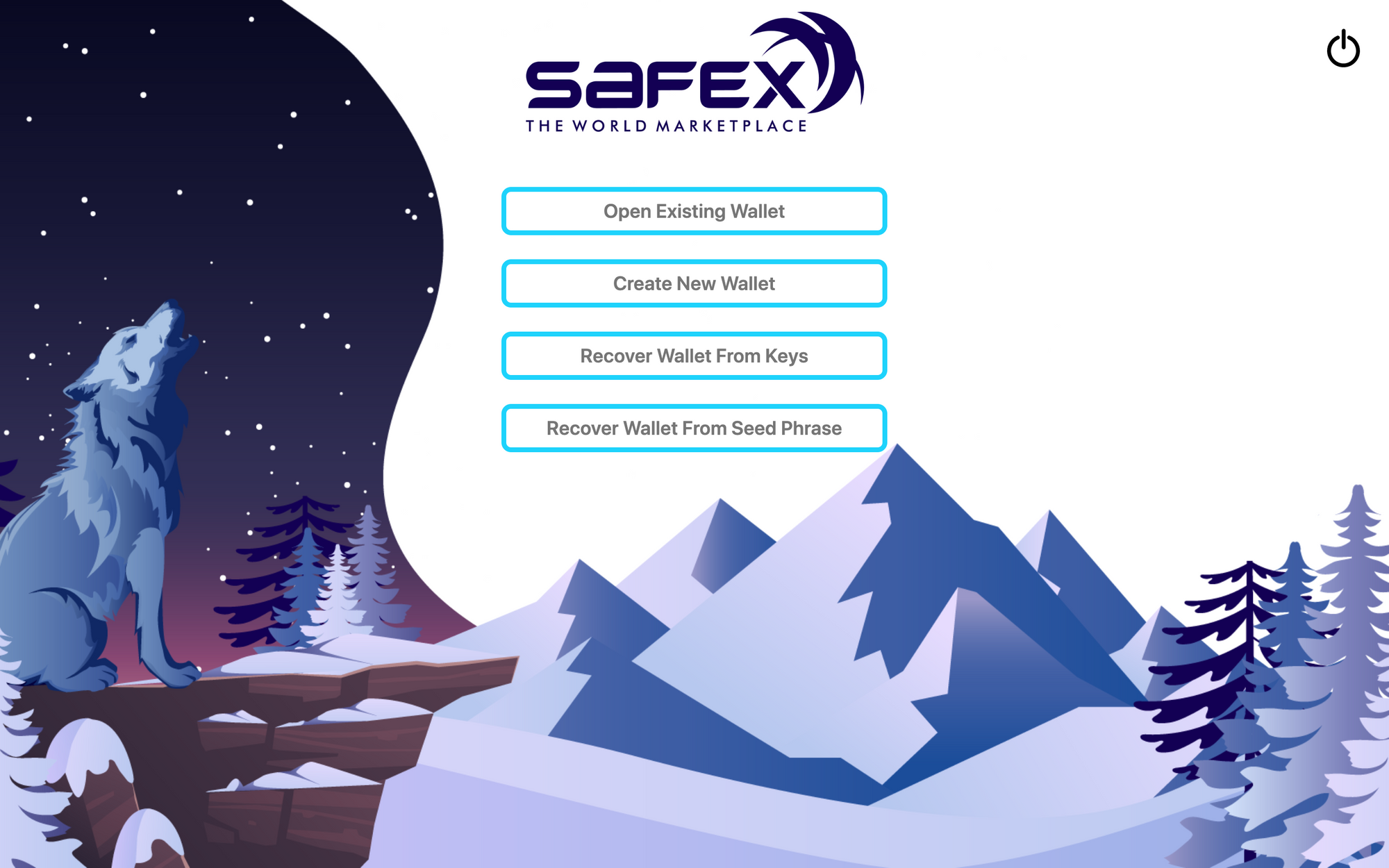
Create New Wallet
In this first example, a new wallet gets created from new keys by clicking the corresponding field.
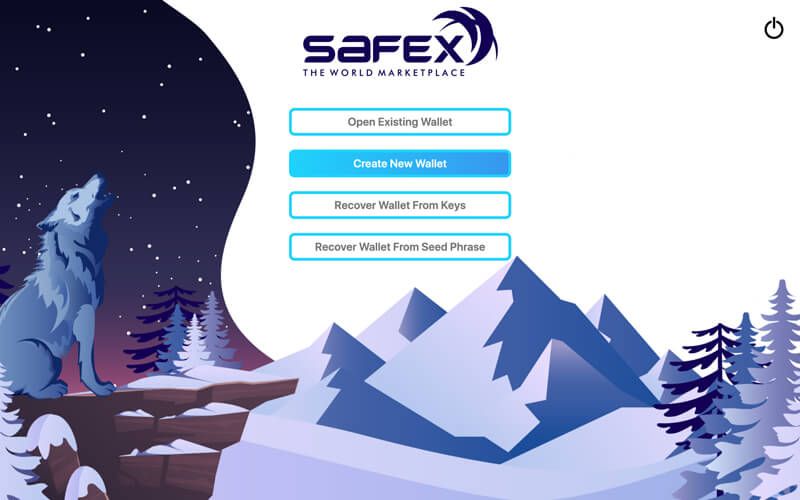
First, the file path and file name needs to be chosen.
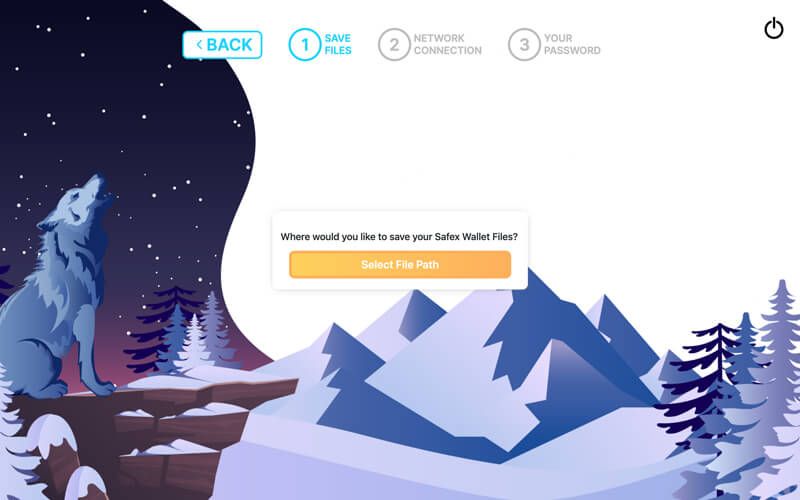
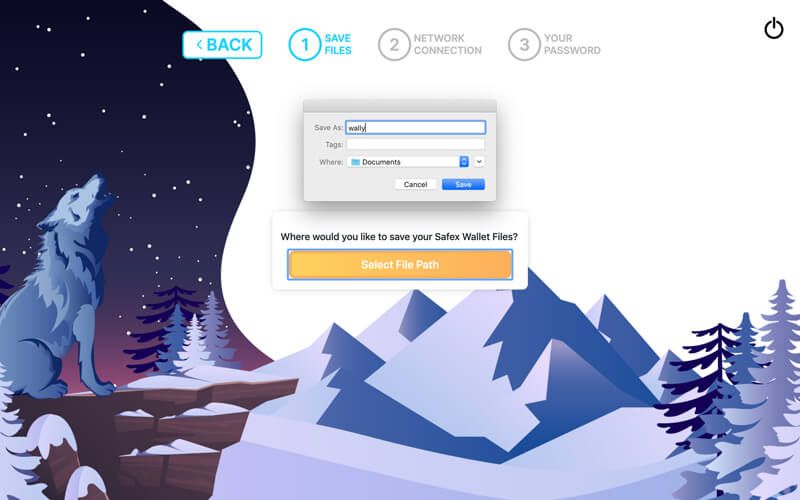
Then, the network connection has to be set. The default parameters will let the wallet connect to an RPC node run and maintained by the Safex developers. The user can choose a different Daemon Host, as explained here. The Port information should NOT be altered.
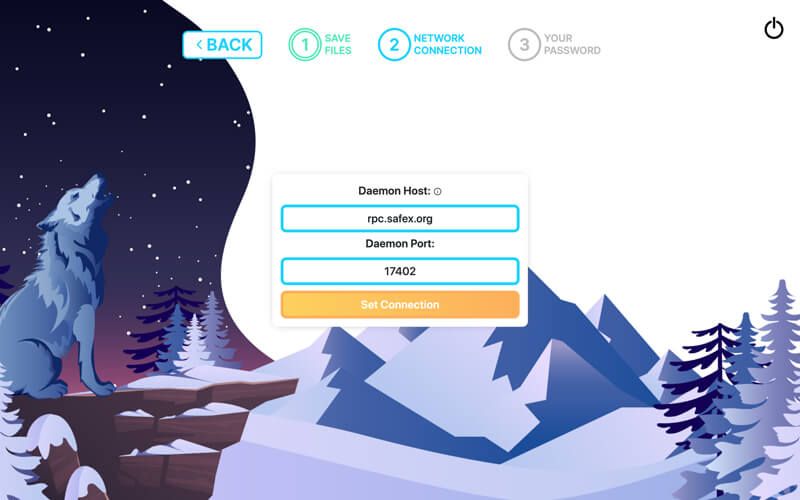
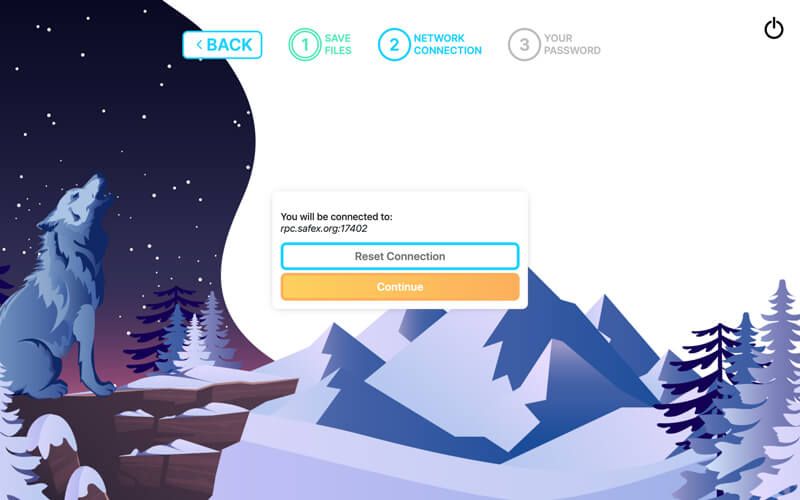
After the confirmation of the node connection, a password for the new wallet file has to be chosen and confirmed.
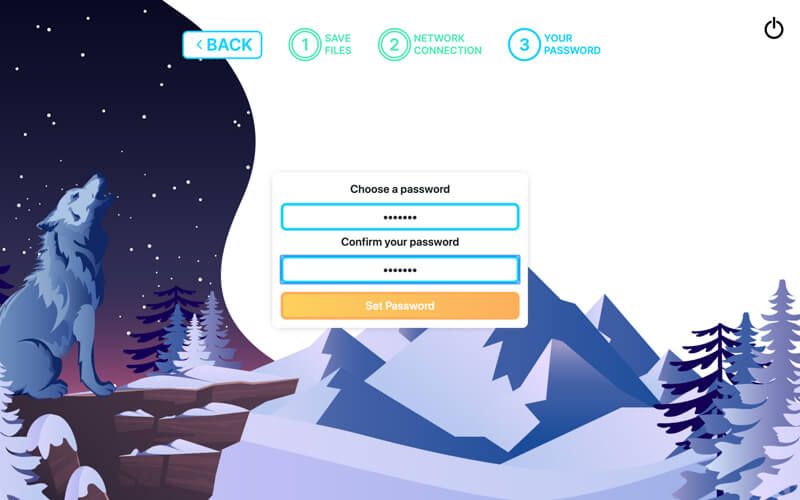
Finally, the wallet will be created after confirmation in the last step.
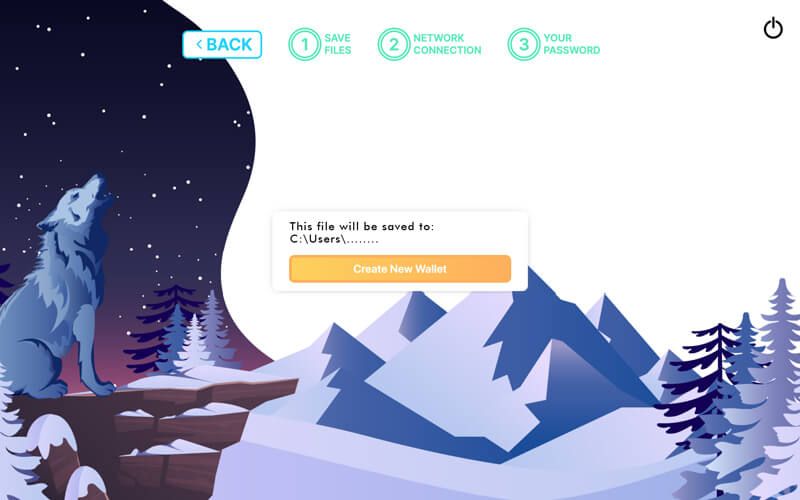
When the newly created wallet is opened the first time, a window showing keys & seeds is pops up. These keys need to be saved and securely stored as a backup in case the wallet file gets compromized or lost, or the password is forgotten. More information on various backup processes can be found here. It’s important to remember that if you don’t properly backup your keys/seeds and your wallet files somehow get corrupted, you will lose access to any funds in the wallet. Backup is a critical process, and should never be put off until later.
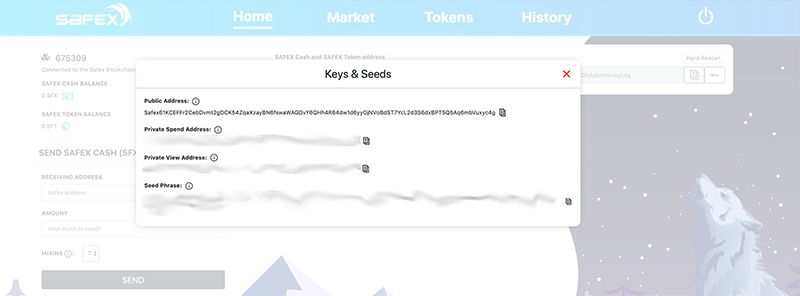
Home Section
The Home section includes the interface to transfer Safex Cash (SFX) on the left side of the screen. It also provides information about the balances of the address and the connection to the Safex blockchain network. Any Staked SFT is also shown here, under the SFT balance.
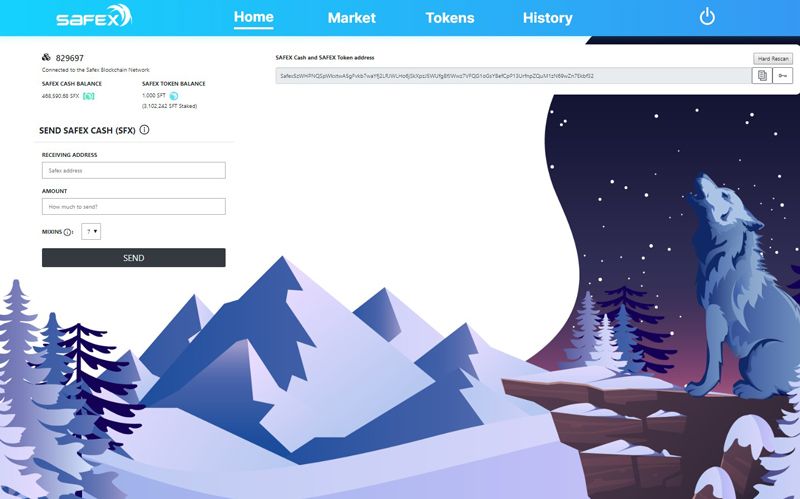
Beside the displayed public address for receiving Safex Cash (SFX) and Safex Token (SFT) there are two buttons. The left button serves as copy-to-clipboard option for the address. Clicking the right button will open a pop-up window displaying the keys & seeds after providing the correct password. Clicking the Hard Rescan button forces the wallet to do a fresh sync of the entire blockchain for your wallet address. Once started, the process will take 1-2 hours, depending on various factors.

Market Section
Within the Market section, available listings can be loaded by clicking the "Show Products" field.
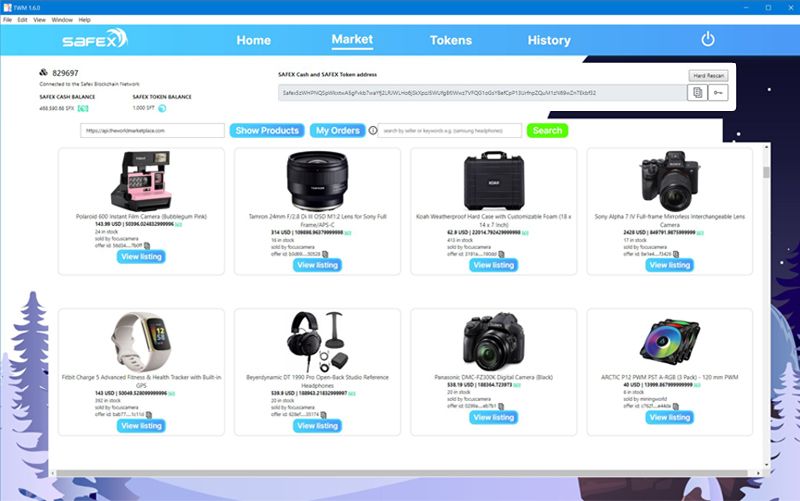
At the time of this walkthrough, only a handful of items are available globally. However, users in the USA will see a much larger catalogue of available products - there are now hundreds of products listed for sale for the USA market.
The "My Orders" field shows your purchases, and provides an encrypted P2P chat interface with the respective merchant for each purchase.
A new field will pop up after clicking "View Listing" of an available product. Here, relevant data of the product such as title, seller, offer ID, description, available quantity and price will show up. The provided pictures of the product can be enlarged. After providing the shipping information into the respective fields, selecting the quantity and clicking the "BUY" button, the purchase transaction will be committed only after another confirmation.
If you get an error at this point, please read THIS.
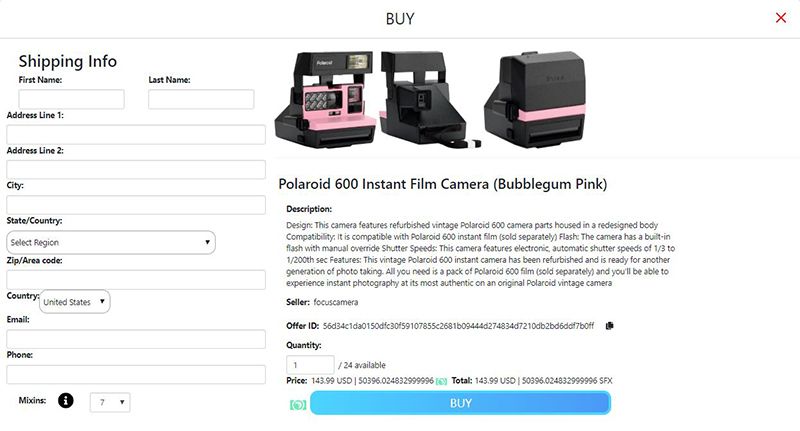
Open Existing Wallet
When the wallet application is closed and opened at a later time, the wallet which was created before can be opened again by clicking the top field.
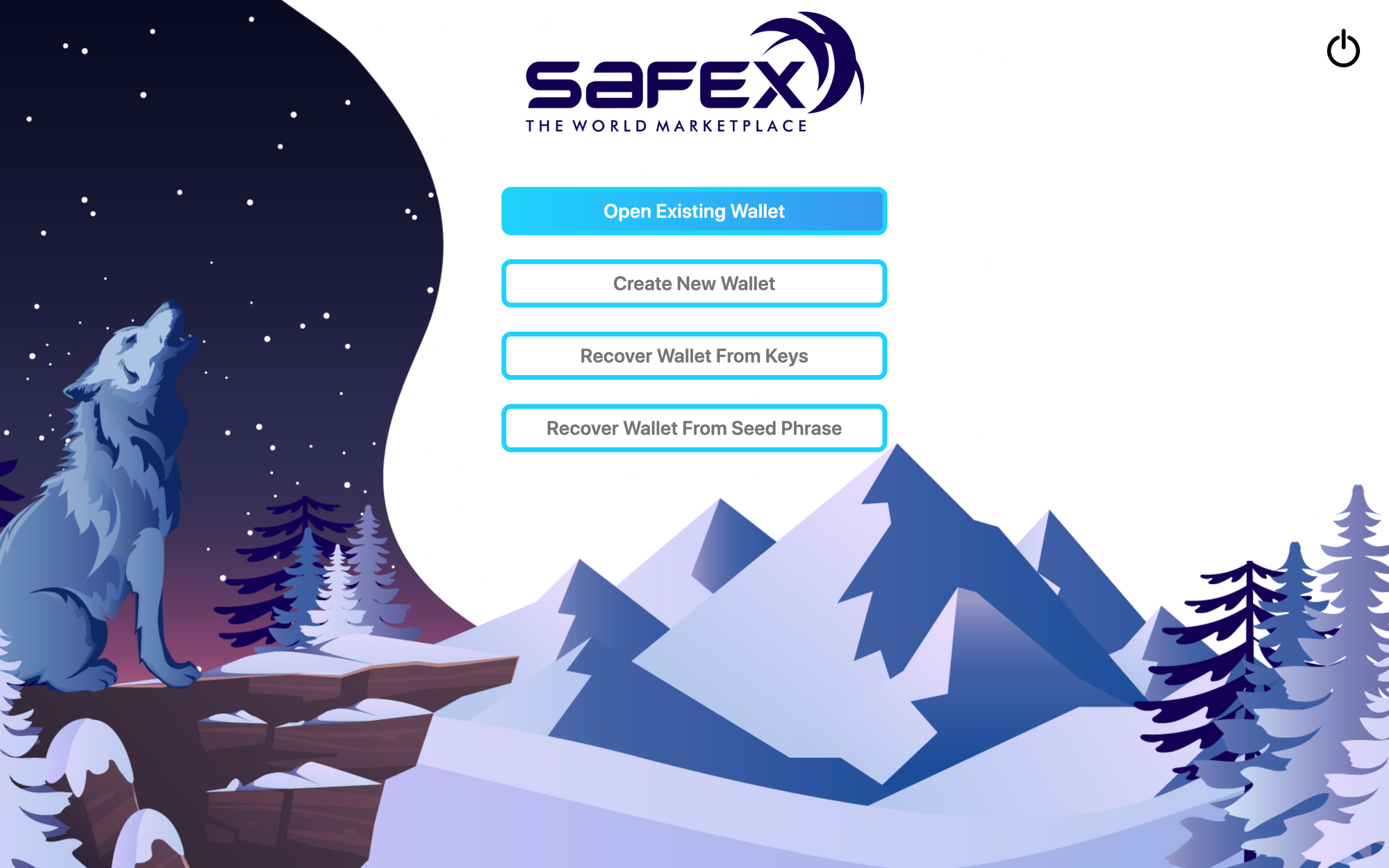
The correct file path and .keys file needs to be selected and confirmed.
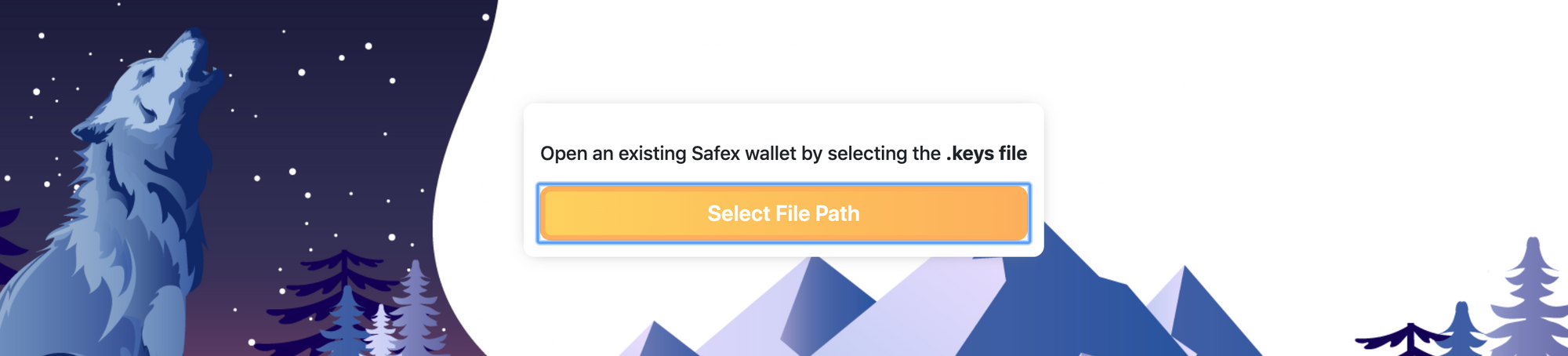
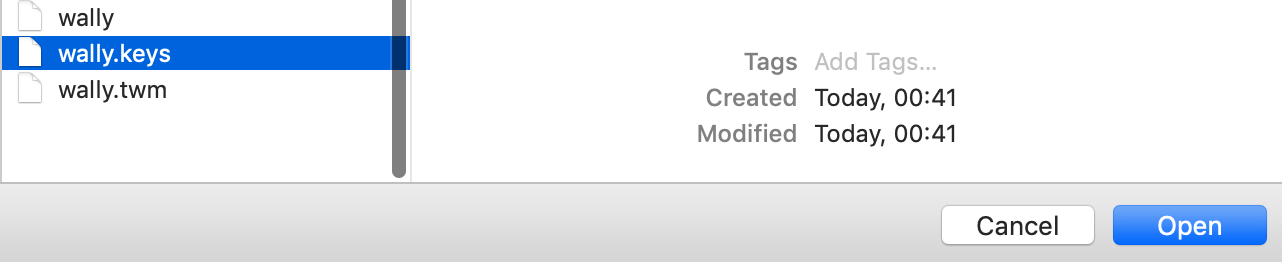
Then, the connection needs to be selected and the chosen password to be entered.
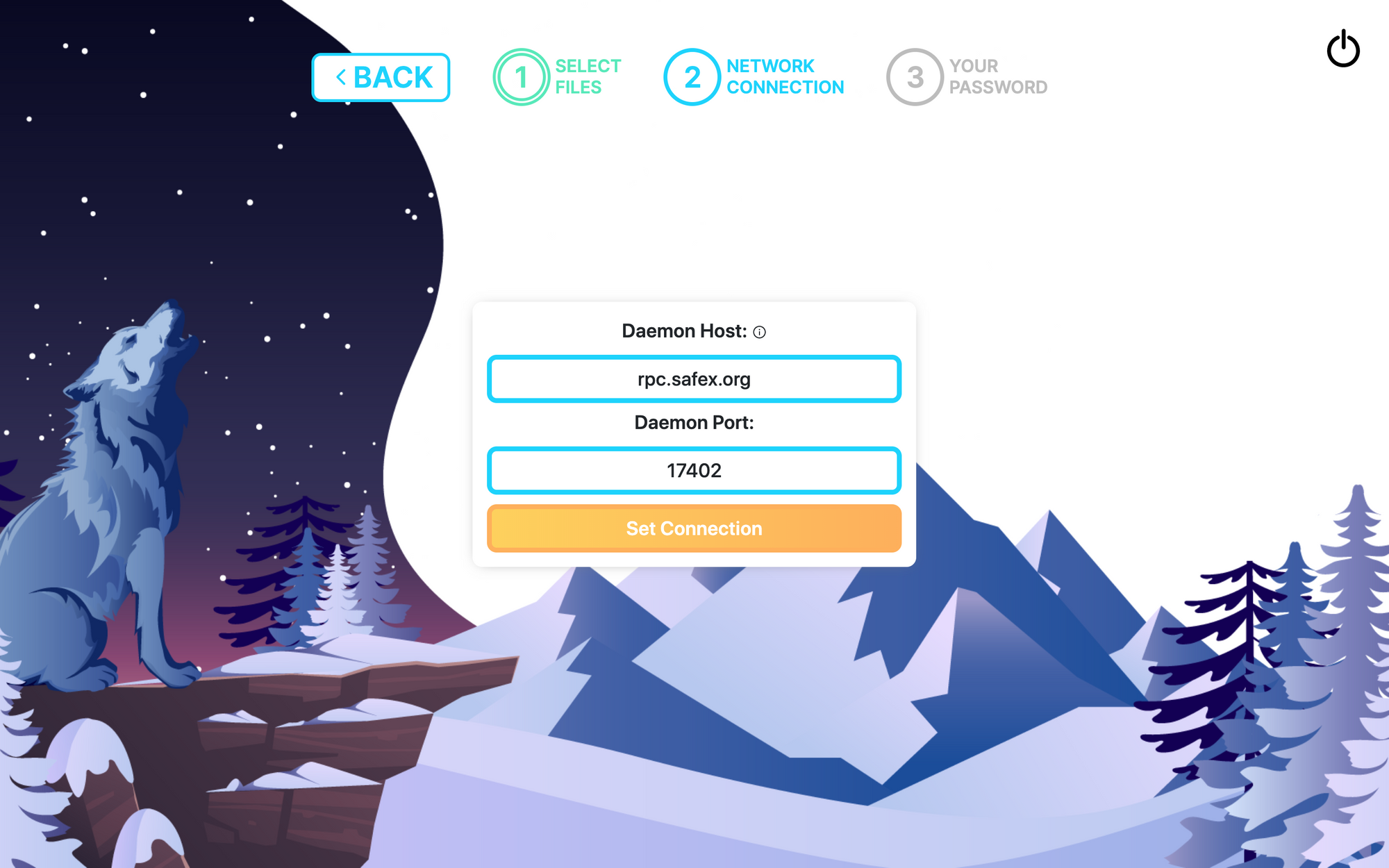
Now, the wallet can be loaded with some Safex Cash (SFX) and Safex Token (SFT) from another address or cryptocurrency exchange. Incoming balances show up as pending until 10 blocks of confirmation are reached.
In the case your coins are not showing up click on the "Hard Rescan" button. This will re-start the synchronization to the network from zero and take some time. After this process, your correct balances should be displayed in the wallet.
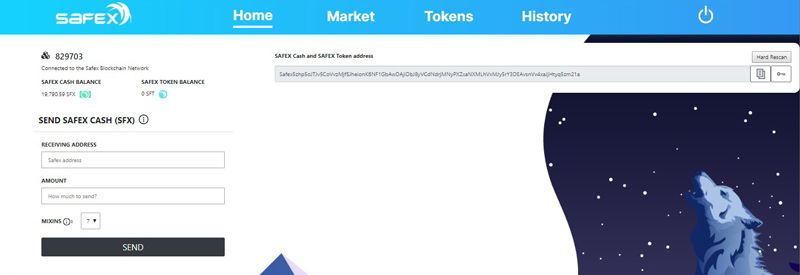
By clicking the History tab, the transaction history of the wallet address can be displayed. As can be seen below, SFT and SFX movements in and out of the wallet appear chronologically, with the most recent transactions at the top. Advanced transactions, such as a Purchase, also display their transaction type, so you can identify the nature of the transactions.
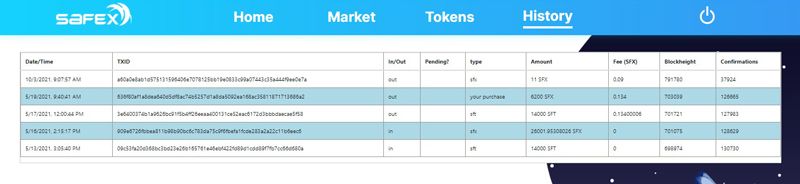
Tokens Section
Within the Tokens section, Safex Token (SFT) can be staked and unstaked to accrue and collect revenue share of all sales that are taking place on the protocol. The minimum Safex Token amount for a stake transaction is 25,000 SFT. Staking transactions with a lower amount than that will be rejected by the network. The minimum staking interval is 8,000 blocks (approximately 11 days). Staked tokens will be locked during this time and can only be unstaked after this interval has passed.
The maximum amount of time staked tokens can accumulate rev share is 500k blocks. Staked SFT retain all accrued rev share for the 500k blocks (approximately 1.9 years), but need to be Unstaked and then staked again to continue getting rev share. This mechanism is in place to stop lost wallets with staked SFT from continually draining SFX from the ecosystem.
It can be seen that a total of approximately 774 million Safex Token were staked in the network at the time of this walkthrough.
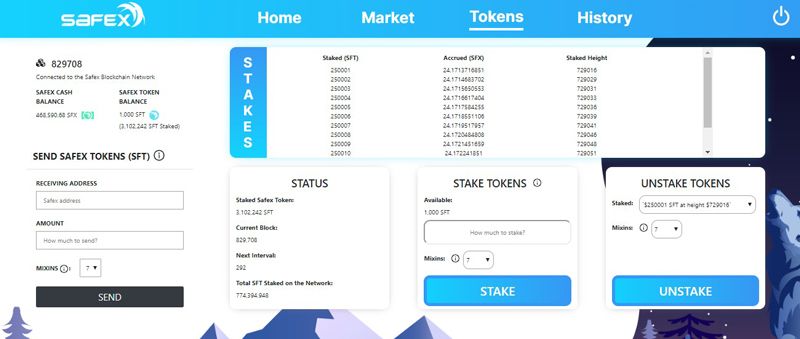
In the TWM v 1.6 Wallet in order to stake Safex Token, the desired amount has to be provided in the respective field. When clicking the "Stake" button, a window asking for confirmation of the desired amount pops up.
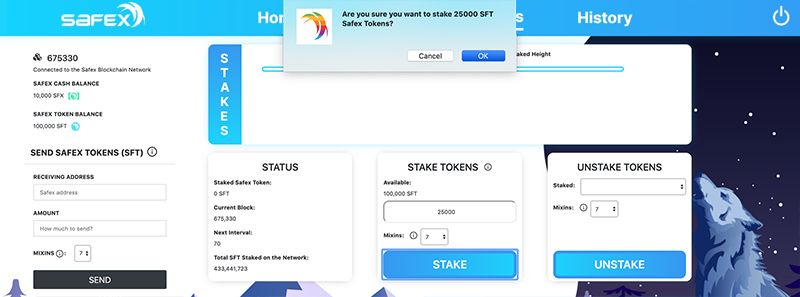
After confirming the desired amount, a new window pops up to display the required Safex Cash (SFX) network fee for the transaction. Due to the design of the Safex ecosystem, any kind of transaction - be it a regular transfer of Safex Cash/Token, a staking/unstaking transaction or the purchase of an offer - requires a small amount of SFX to cover the transaction fee for the miners.
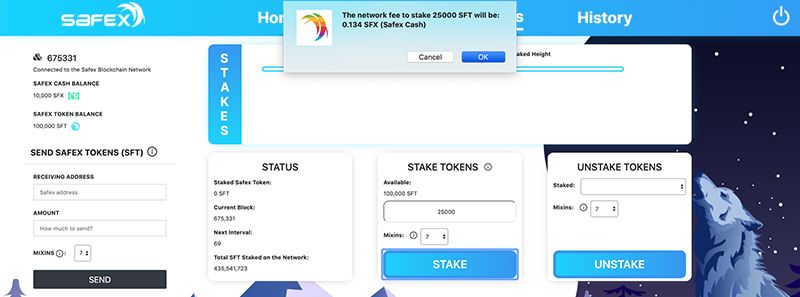
After this final confirmation, the transaction is successfully submitted. The transaction can be followed in the block explorer looking at the mempool or directly looking up the generated transaction hash.
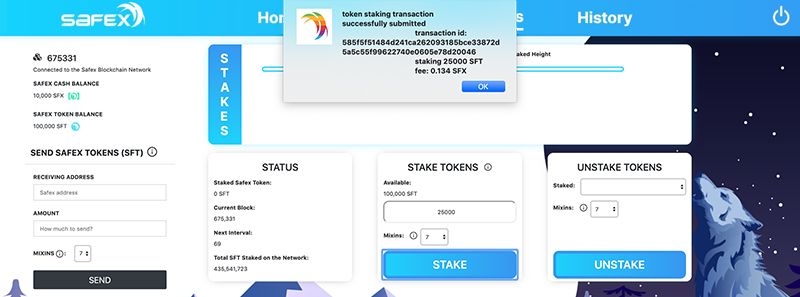
Once the transaction is committed, you will notice a change to your SFT and SFX balances… the SFT outputs needed to cover the Staking request will disappear from your balances, along with an output of SFX sufficient to cover the transaction fee. You may notice that your wallet balances initially change by far more than you chose to use. This is explained in greater detail here. Once the transaction is processed, any ''change'' of SFT and SFX will reappear as Pending, and after 10 blocks, your newly staked SFT will appear under the SFT balance.


Back in the Tokens section, the created staked token output now shows up in the stakes table. The accrued Safex Cash (SFX) revenue share updates at the end of every 1000-block interval. Further explanation can be found at ''What is Safex commission pool'' and ''What is staking''. A dedicated article on Staking your SFT can be found here and includes a link to a video tutorial.
You may need to click to a different tab and then back to Tokens for the Stakes Table to update with the newly staked SFT.
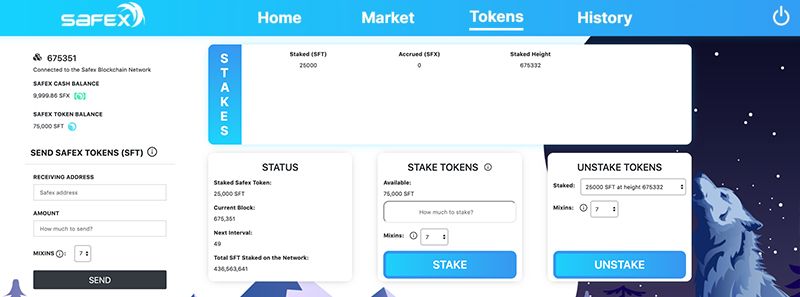
After another stake transaction is performed, both staking outputs show up in the table. In order to unstake Safex Tokens (SFT) after the minimum staking interval has passed, one of the available staked amounts can be selected from the drop down menu in the unstake field. After the successful unstake transaction, the Safex Tokens as well as the accrued Safex Cash will show be accredited to the balance.
A dedicated article on the Unstake process can be found here.
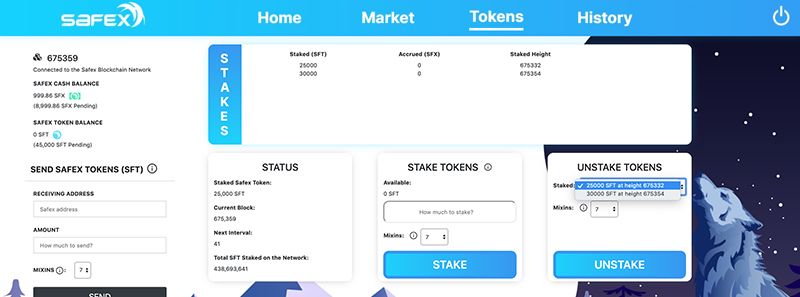
In the balance section of this screen on the left, it can also be seen how either a part of or the entire remaining balance may go into pending mode until the recent stake transaction has a minimum of 10 blocks confirmations as well.
After some sales activity on the app, an accrued SFX revenue share for each staked SFT output can be found in the stakes table in the Tokens section.

Recover Wallet From Seed Phrase
In case an old wallet needs to be recovered without a wallet file and its password, this can be done with the option to recover from a seed phrase.
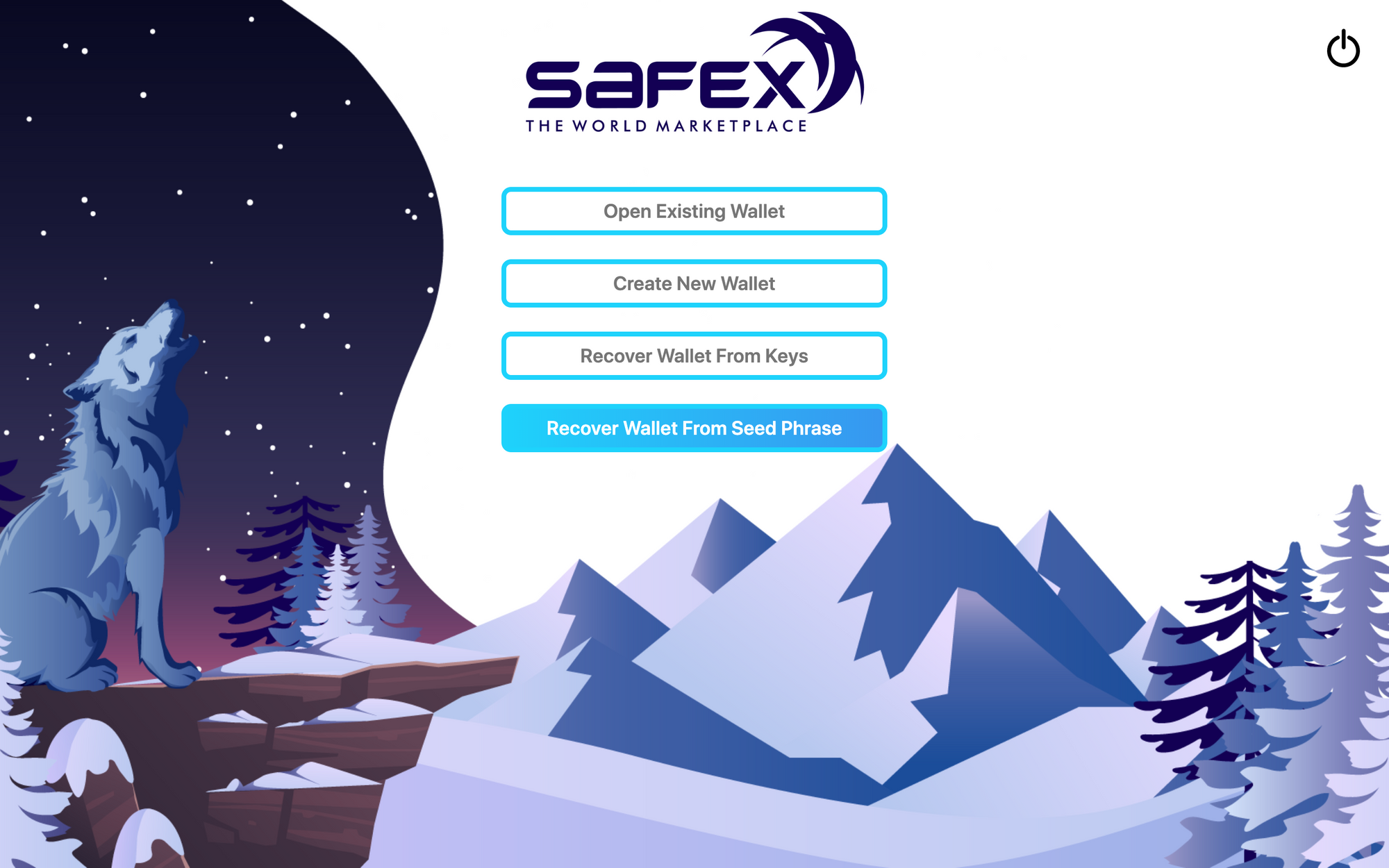
The 25 word seed phrase needs to be provided in the field and confirmed via clicking "Set Seed".
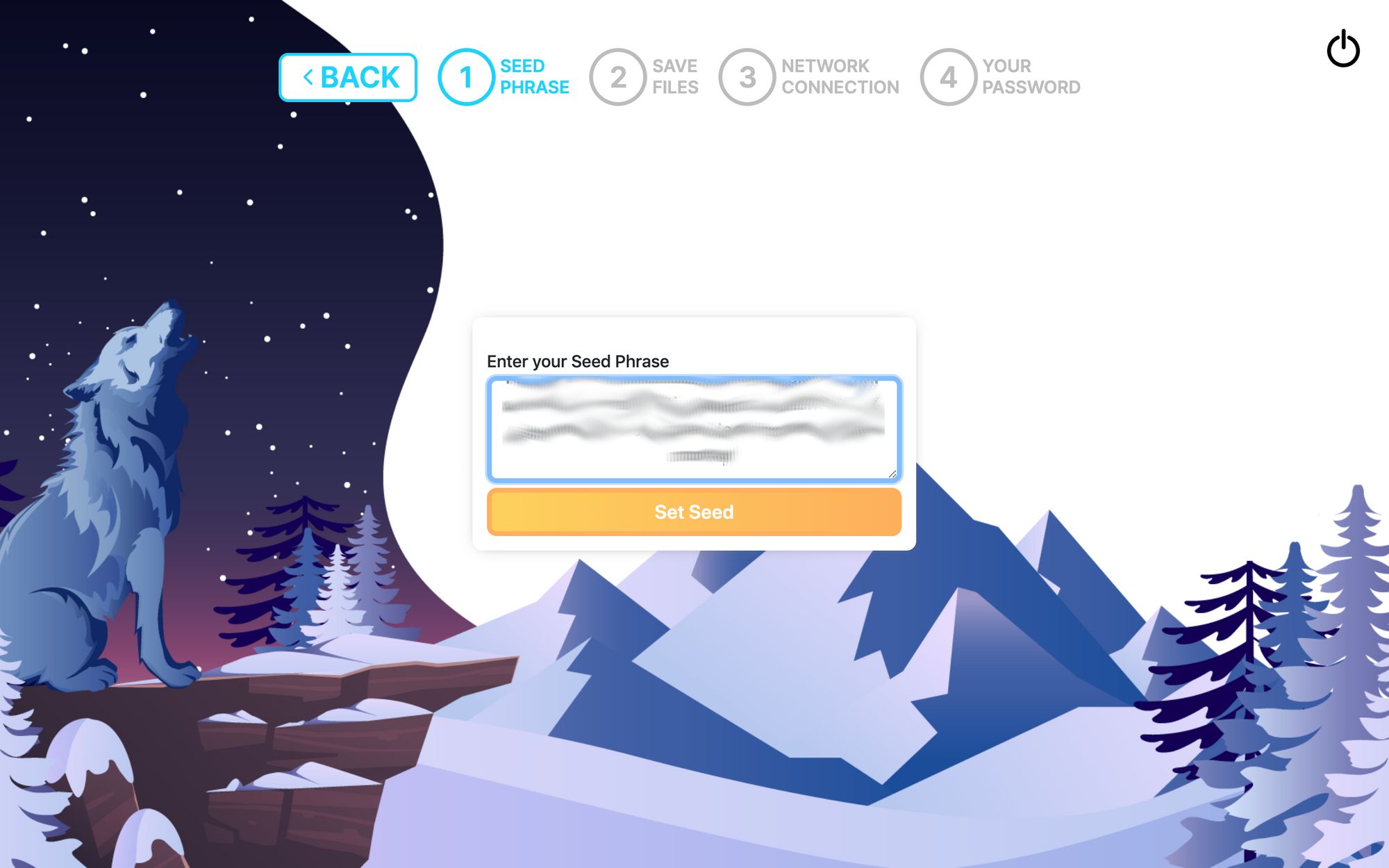
Afterwards, a file path and file name is selected for the new wallet file which will be created from the provided seed.
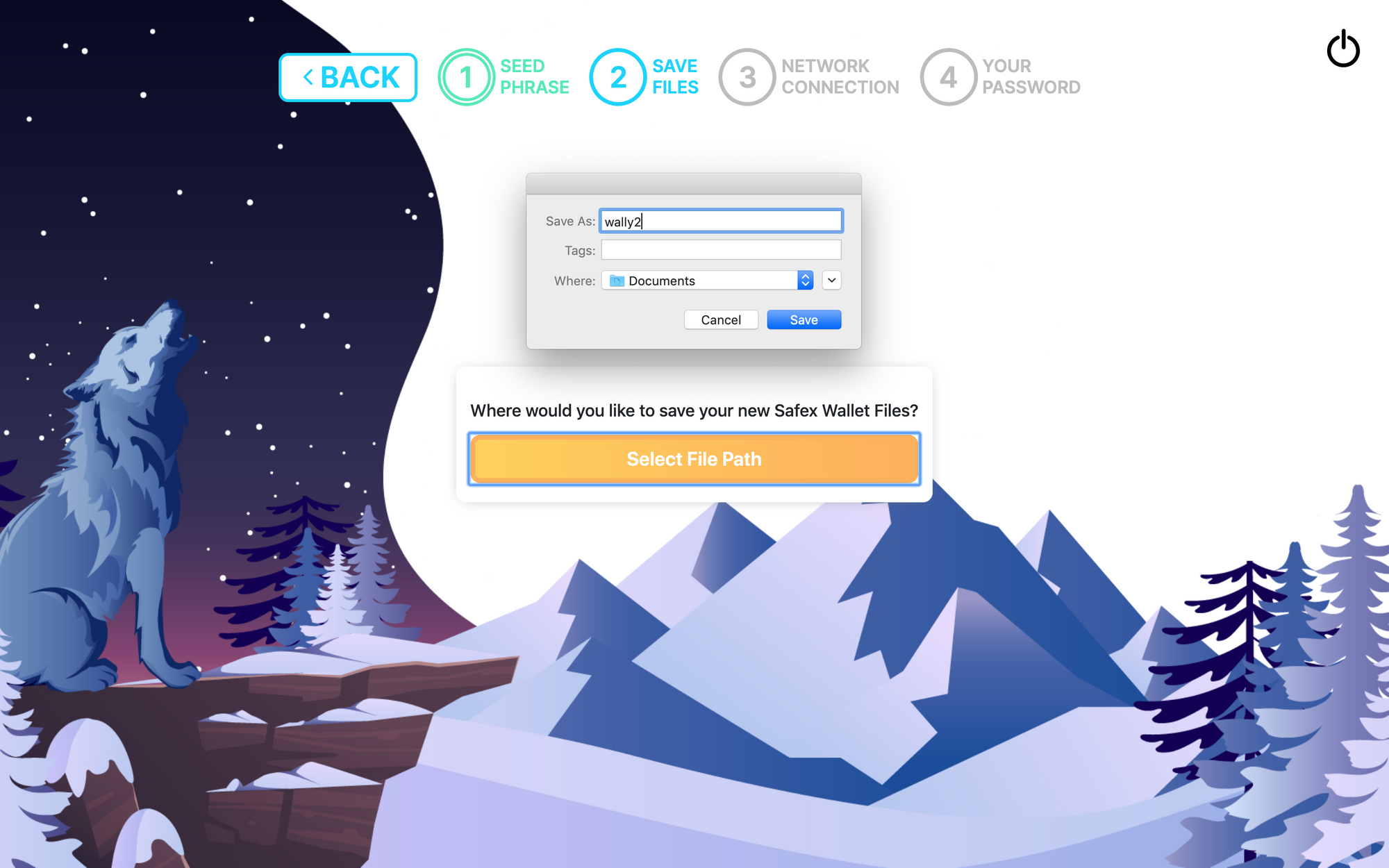
Then, a suitable network connection is selected as usual.
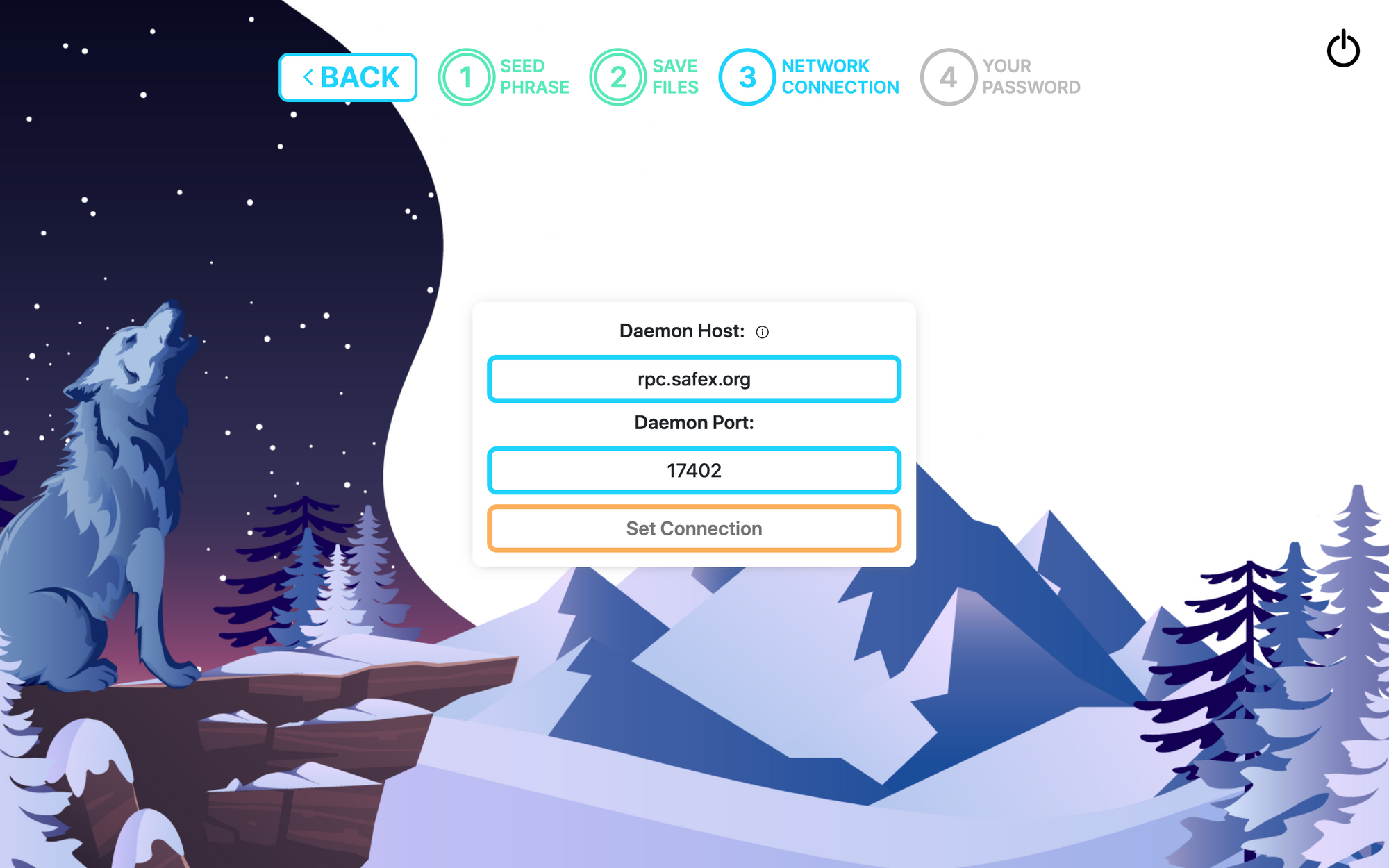
Finally, a new password for this newly generated wallet is chosen and confirmed.
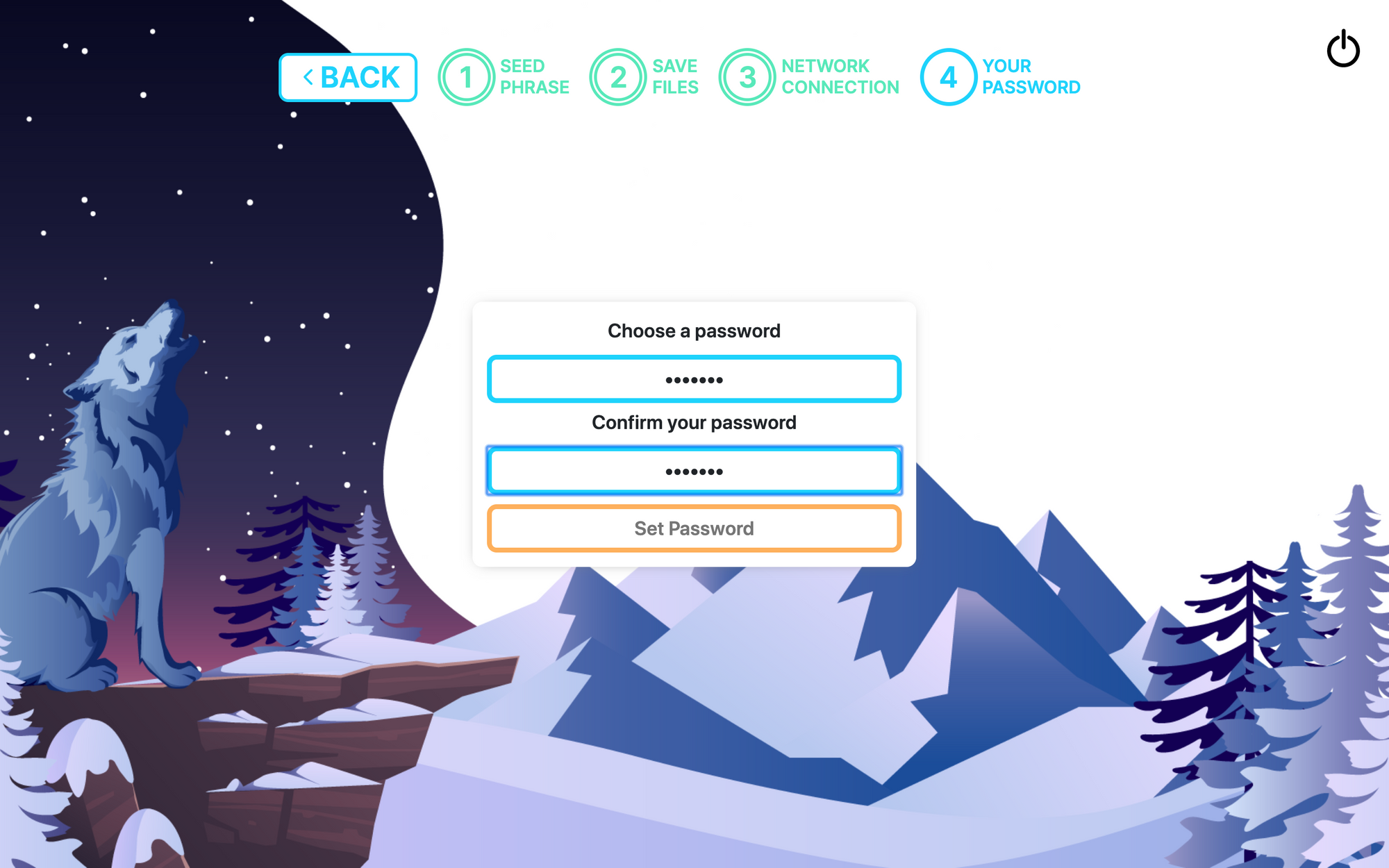
Now, the entire transaction history of this address needs to be synchronized from the genesis block to the very latest block of the Safex blockchain network. The synchronization process is indicated by the display of 1/675371 (the current block) and zero balances for Safex Cash and Safex Token. This initial synchronization of a newly restored wallet will take a while (1-2 hours).
The completion of this synchronization process is indicated by the display of the latest block number and the correct non-pending balances of Safex Cash and Safex Token.
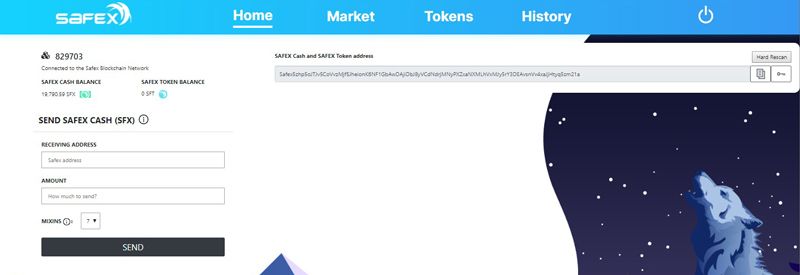
Now, you have everything you need, so go download the TWM Wallet and go shopping on the market page for stuff you like.
In case you have any further questions or want to join the discussion, you can get in touch with the Safex community on Safex Discord channel, the Safex forum, and Safex Twitter where also the latest development updates are shared regularly.
Remember, Safex Cash is obtained with ordinary computers via proof of work. You can dive into mining and turning your unused computer power into Safex cryptocurrency; the same cryptocurrency for purchasing products from the embedded marketplace.
Read about Buying a product on Safex Market in 3 Steps.