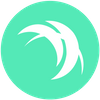Recover a Wallet using Mnemonic Seeds
We will explain how to recover your Safex Wallet using Safex Mnemonic Seeds.
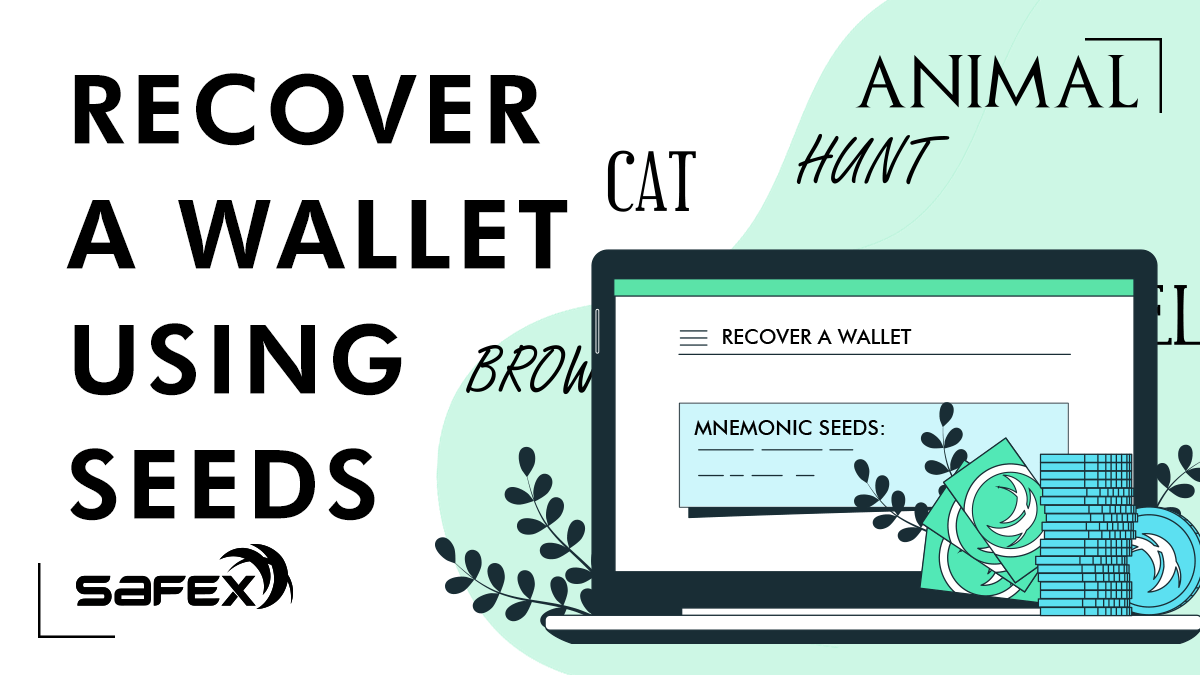
Developers predicted a certain number of people would lose their passwords or .keys files, so they made it easy to recover crypto wallets and return possession over coins. There are two options to recover the Safex Wallet, and in this detailed guide, you will see how.
There are two ways to recover the Wallet
The user can recover the Wallet using:
- Safex address and two Private Keys
- 25 mnemonic seed words for their Safex Address.
This critical information should have been backed up and stored securely when the user first created the address. Now we will demonstrate how to recover your Wallet.
This article explains restoring via the 25-word mnemonic seed phrase.
There are several reasons why you may need to restore your wallet from mnemonic seed. A common reason is a computer crash, and the user has to restore the wallet on their new PC. Alternatively, there may have simply been a wallet file corrupted on the PC.
Another reason why you may need to restore from mnemonic seed is - you may have already installed the latest wallet, but accidentally deleted your <walletname>.keys file, or simply forgot your password.
A final possible reason to restore is when a blockchain code update occurs, making the old wallet file format incompatible. This is the case with the Safex blockchain - the old Orbiter wallet allowed users to send/receive SFT and SFX to/from other addresses, up until the advanced functionality of the marketplace code went live at the hardfork in December 2020.
From the hardfork block onwards, the Orbiter wallet became obsolete, as it was unable to understand the new block format, which contained the marketplace code. Users of the Orbiter wallet must install a new Safex Wallet, available on our website. (The only GUI wallet currently available is the TWM Wallet, produced by TWM Inc.)
Regardless of which of the above reasons you find yourself at, there is a way to recover your Safex Wallet. In this detailed guide we will explain how to do so, using Mnemonic seeds (aka seed phrase). Don't worry, it's simple!
If you have lost your Private Keys and Seed Phrase as well, unfortunately, there is no option to recover the Wallet.
It is worth noting here that the coins never reside in the computer you’ve got the software Wallet installed on. Coins only ever exist on the blockchain, and the software Wallet is simply a conduit to the transaction history information, and also has the ability to create new transactions in the correct format to send to the blockchain for processing.
You can have the same Wallet installed on several different computers. They will all reflect every transaction made on any of them because they all reflect the same blockchain transaction history.
What is a Mnemonic seed?
Mnemonic seed, seed phrases or recovery seeds are 25 words in which are stored information needed to recover your Safex Wallet. Both Private Keys and Seed Phrases are available in your Safex Wallet, your responsibility is just to back them up so you can have them in the case of the emergency. By having your Seed Phrases or Private Keys you can access you wallet any time from any computer.
Let's Recover the Wallet using Mnemonic Seeds
First, prepare the text document with your Mnemonic Seeds that you saved when you installed the Wallet. If you are not sure what we are talking about, you should go back and read this article.
So, this is how your text document with Safex Keys and Seeds could look like:
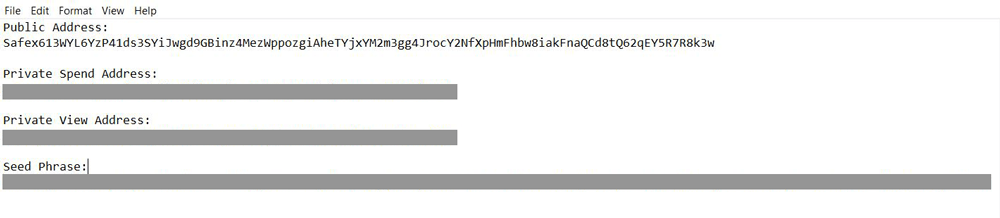
Open your Wallet and click on the Recover Wallet from Seed Phrase button:
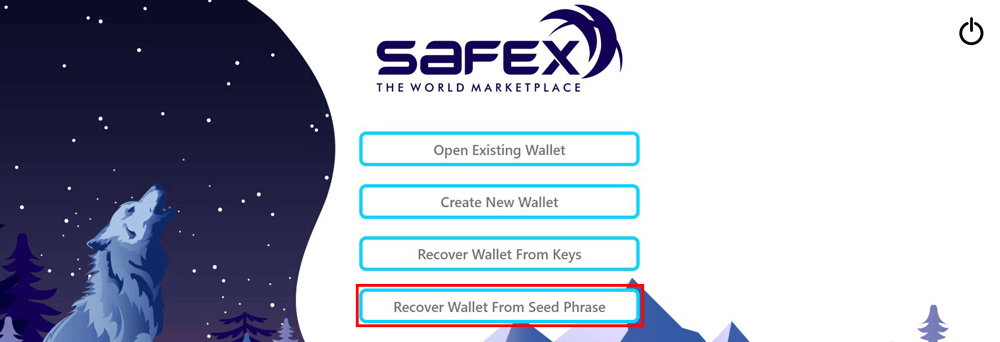
On the next screen, you will see fields where you should paste your Safex Seed Phrase. Copy them from the document and paste them into the field. Each Safex Wallet has 25 Seed Phrases and you need to copy them all together with a single space between each word. Click on the Set Keys button:

Next, you should select where you would like to save your Wallet files. These files you are saving are the same as the previous ones that you have lost. If you find your ''old'' files and password, you can use them as well.

Select the path that is the most convenient for you, and name your file:
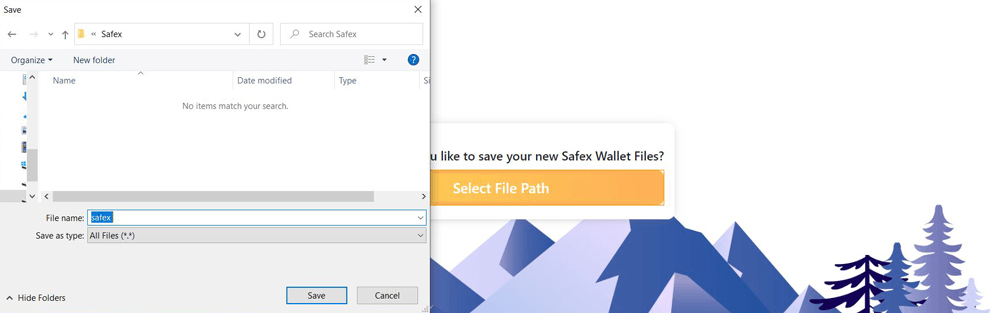
At this point, you can change the path or continue:

Connect by clicking on the Continue button, or choose other option:

Now, choose the password. Make sure you remember it or write it down in a safe place:
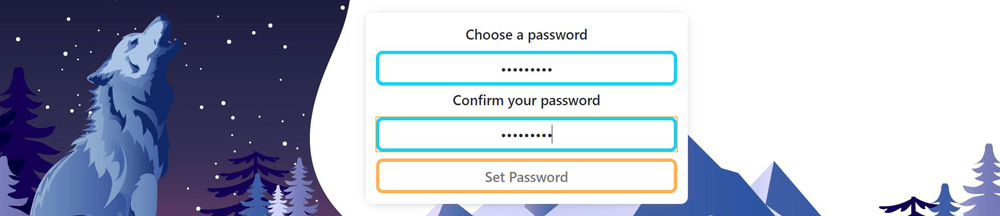
The last thing to do is just to click on the Restore Wallet button:

After that, you will enter your previous Wallet:
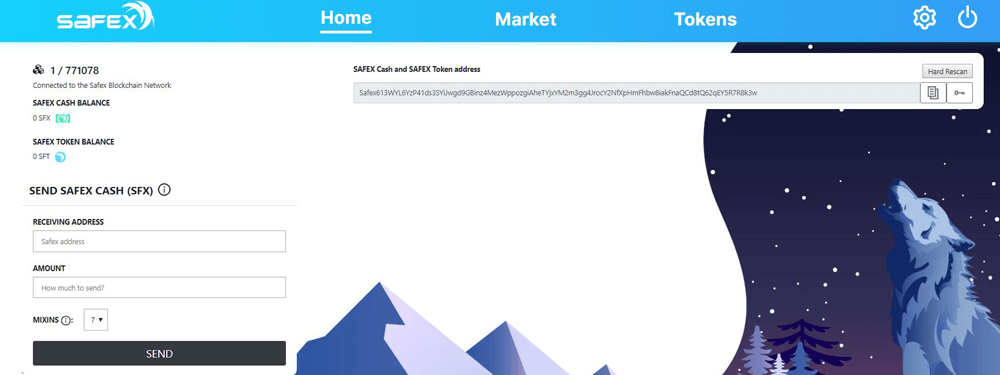
Restoring a wallet means the software has to check the entire blockchain history for any transactions related to your address. This can take some time depending on your internet speed and PC capabilities. It can take some time for your balances to appear, regardless of how quickly the wallet shows it has synced to the top block - so just be patient. This wait also applies to any use of the Hard Rescan button, as this also does a new check of the entire blockchain.
However, when you Restore a wallet address in the TWM Wallet, only the two basic wallet files get created automatically. Once the wallet has synced, users can immediately send SFT/SFX and Stake/Unstake.
But, to buy products and communicate directly with Merchants via the Market tab, users need to first close the wallet, then open it again using Open Existing, at which point they will receive the following popup message:
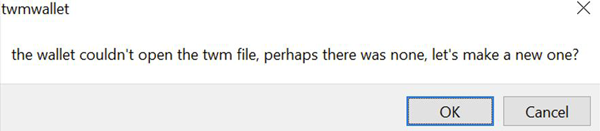
It is absolutely imperative that users click the OK button here, and allow the <walletname>.twm file to be created.
Users will now have a fully functional Safex TWM Wallet.
In the case you don't see your coins, just hit a Hard Rescan button.
Keep in mind that only you are responsible for your coins. Keep them safe, remember where you are saving files, and remember your password or write it down.
For more information about the files used by the Safex TWM Wallet, checkout here.