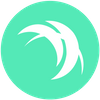Mining SFX Using xmrig on a Windows PC
Learn how to mine Safex Cash Using xmrig on a Windows PC.
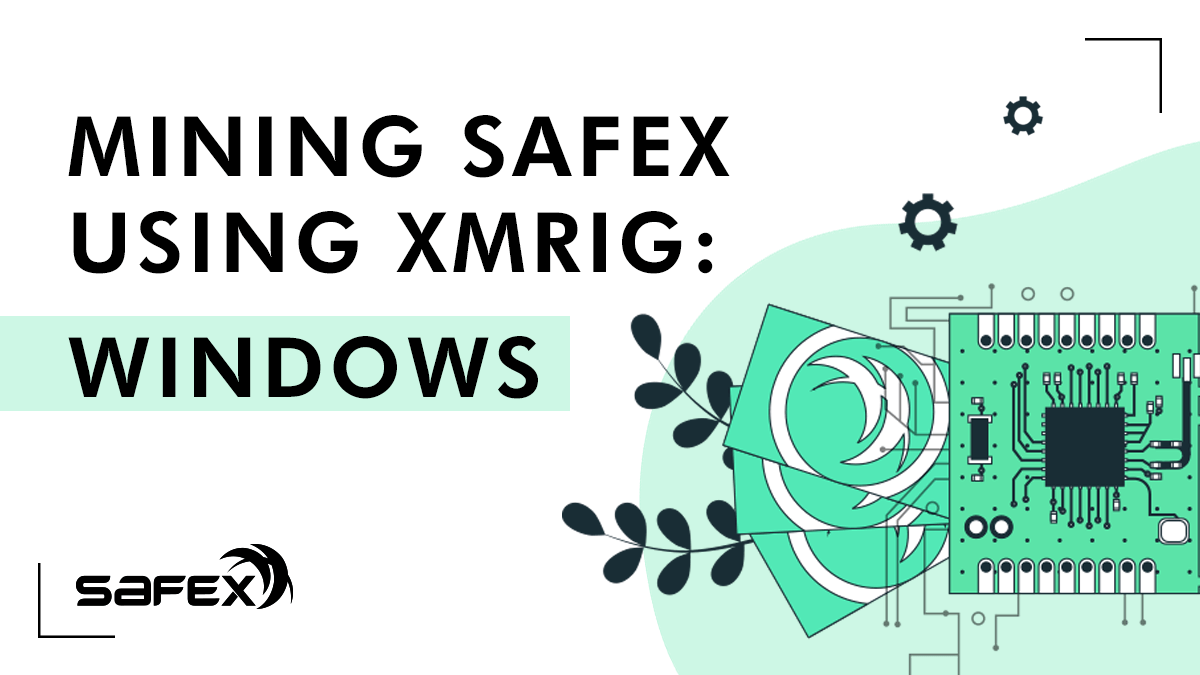
To mine SFX on your home PC, you need to meet some minimum requirements. If your computer was made after 2011, then it should be able to mine SFX in some capacity, although newer AMD Ryzen CPUs (eg. 3900X) are more efficient, which means they generate higher hashrates for the amount of power they use, and thus will give better returns.
What you need:
- Dual-core CPU with at least 2Mb of L3 cache
- At least 2.5Gb of free RAM
- Windows 7 (64-bit) or above
For those curious, the FAQ on the RandomX Github page gives a more detailed set of requirements. This article lists the hashrates of some of the different CPUs being used by the community to mine SFX.
1. Preparing for Installation
The first thing to do is set up your PC in readiness for installing the mining software. As cryptocurrency mining code is often included in malicious software packages, most Antivirus programs (AV) see all mining software as a potential threat.
To avoid running into trouble with your AV, begin by creating a new xmrig folder in whatever location you prefer. Disable your Microsoft Defender antivirus this way:
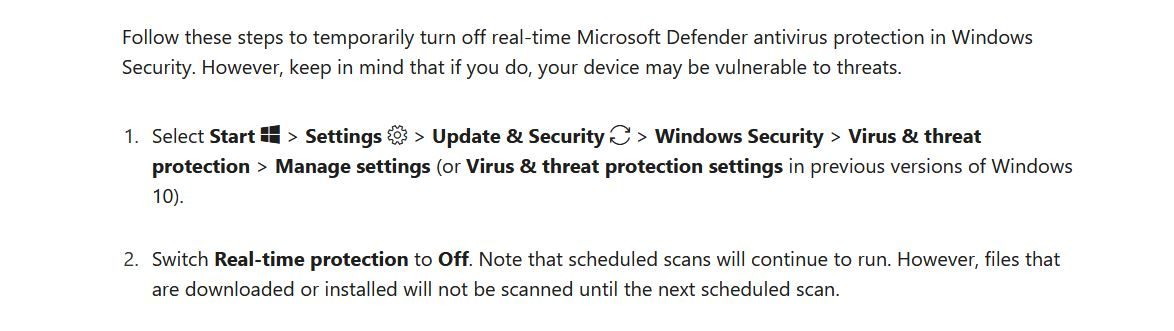
If it is disabled already, and you run multiple AV programs, you’ll need to do this in each of them.
Visit the right corner and click on the Show hidden icons arrow where you can usually find your AV icon. Right click on it and disable AV for 10 minutes, for example. If after that you still can’t download the program, click on your browser download button and manually allow the download of the file. On top of that: add that folder to your AV Whitelist (may also be referred to as an Exclusion list in your particular AV). To add program on Whitelist look for the exact steps on internet for your AV program.
Note: a recent attempt by the author to download the latest xmrig release was completely blocked by both Chrome and Brave browsers, with no option to override. Microsoft Edge allowed the download.
Download the latest version of xmrig from this link and save it to the xmrig folder you created earlier. There are normally two versions for Windows - GCC and MSVC. Both will work, but the MSVC version will likely be a little bit faster. It is entirely your choice which one you download.
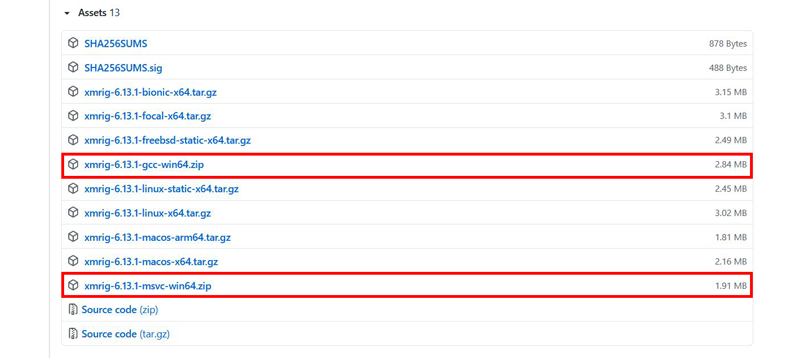
As we mentioned, if your web browser flags the file as a potential threat, then mark it as safe and continue, add the folder to the AV white list.
For those who desire peace of mind in the veracity of the downloaded file, you can also compare the checksum of your downloaded .zip file to the corresponding checksum provided on the xmrig release page. If you aren’t familiar with the process, please read this content.
2. Installation and Setup
1) Navigate to your xmrig folder.
2) Right click on the downloaded .zip file and select extract all. This will create a new folder for the specific release version you downloaded, and if you navigate into the new extracted folder, you’ll discover a handful of files.
3) Two of those files are important:
- xmrig (Application)
- config (JSON file)
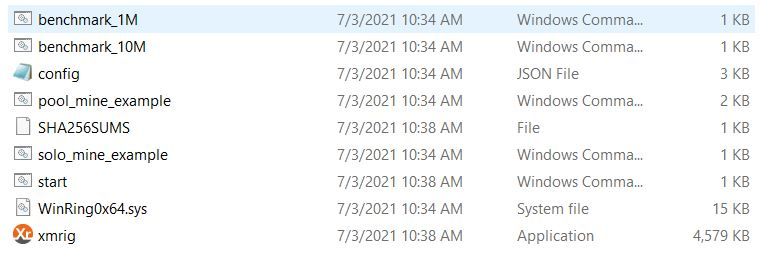
3. Prepare the xmrig application file
1) Right click on the xmrig file and click on Properties. On the General tab, ensure Windows hasn’t Blocked the file because it was downloaded from the internet. If it is Blocked, click on the Unblock button.
2) Next, click on the Compatibility tab and tick the checkbox beside Run this program as an Administrator.
3) Click Apply and close the Properties window. If you don’t see the Compatibility tab for some reason, close the Properties and open again.
4) Modify the config.json file
5) Right click on the config file and click on edit. Open the file with Notepad. Scroll down until you find the “pools” section. Makes changes to the following lines:
- "algo": "rx/sfx",
- "url": "pool.safex.org:3311", [or another mining pool/port of your choice]
- "user": "Safex5zWHPNQSpWkxtwA5gFvkb7waYfj2LRJWLHo6jSkXpzJ5WUfgBfJWwz7VFQG1oGsYBefCpP13UrfnpZQuM1zN69wZn7Ekbf32", [The above should be your own safex address]
- "pass": "Laptop", [replace Laptop with whatever name you’d like to identify your rig by]
6) Save your modified config by clicking the File dropdown and clicking save as…
7) In the save window that appears, Save as type will default to .txt, but you need to change that to All files via the dropdown, then click the save button.
4. Start Mining
You can now double click the xmrig file and a mining window should open. After some initialization steps, you should start to see new job from pool.safex.org lines appear, accepted lines, and within a minute or two, your hashrate speed should display.
You can now simply leave this mining in the background, although if you use the PC for other CPU intensive purposes, you may want to stop mining at those times, simply to allow your normal PC use to be optimal.
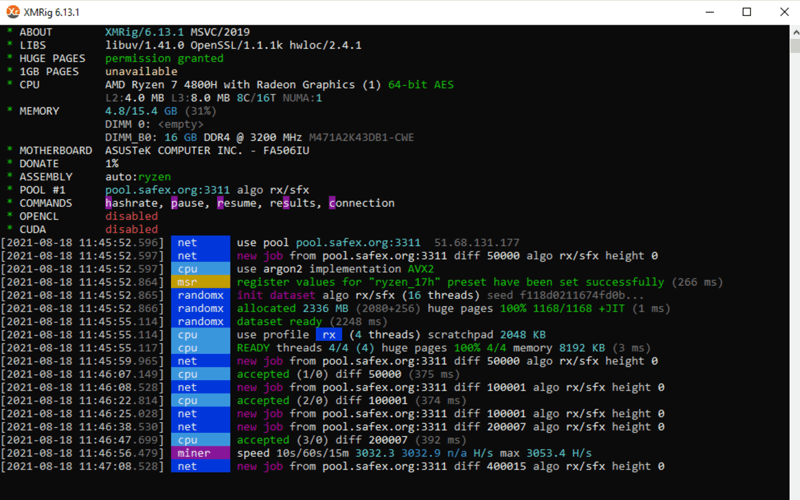
If you leave xmrig running while using other programs, you’ll likely see a drop in hashrate whilst those other programs are being used.
For convenience, you may want to add a shortcut to the xmrig file onto your desktop, to negate the need to navigate into the folder to start the program in the future.
5. Configuring Mining Pool Payouts
Now that you’re successfully mining, you’ll want to be able to check-in on your mining progress from time to time, and set the value for when the pool pays your accrued SFX into your wallet address.
If you used the safex.org pool in your config.json settings, then head over to Pool Safex. Otherwise, go to the website of whichever pool you used.

The Dashboard appears with a pile of statistics. Feel free to check things out at your leisure. For now, you want to check your personal mining statistics, and also configure your payout amount.
To see your current statistics, click on Worker Statistics in the left column, and then paste your safex wallet address into the field where it says Enter your address, then click the Lookup button.
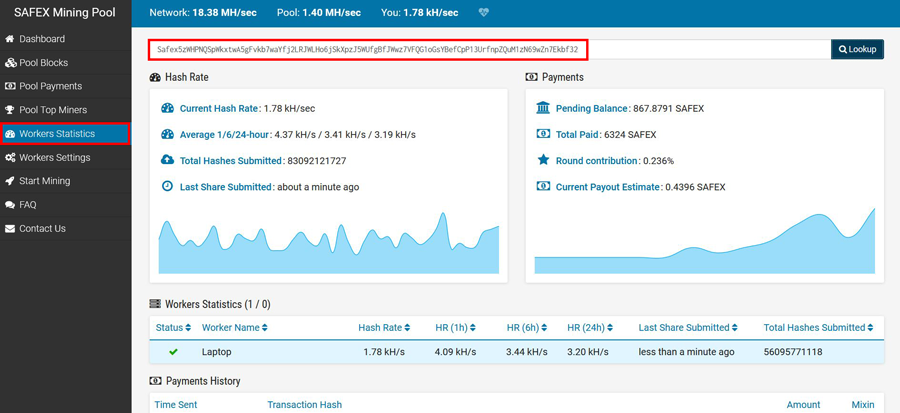
Here, you see all your personal mining information. If you’re mining with multiple devices, and gave each device a unique pass name in their respective config files, then they’ll each be listed separately in the Workers Statistics section.
The default payout figure for the safex.org pool is set at 15. If you’re only mining with a low-end PC, then that may be a suitable payout figure. What you don't want to do, is leave the payout figure too low and end uo with hundreds (or potentially thousands) of tiny payouts in your wallet, as this will subsequently lead to higher transaction fees when you go to spend your SFX in the future.
Transaction fees are higher when you need to include multiple small outputs, as the kb data is higher. In such instances, if using the mined SFX for a high value Marketplace Purchase, you may first need to amalgamate the small payout outputs back into your wallet as larger outputs via a simple Send SFX transaction first. Read more about this here.
Once you’ve been mining for 24 hours, you’ll have an idea of what your current daily mining returns are. This value fluctuates as the total mining hashrate fluctuates on the network.
To change your payout figure, click on Worker Settings in the left column. Enter your safex wallet address in the Miner Address field, and the IP address of your home internet connection (assuming your rigs are running on your home network).
If you don't know what your home IP address is, then simply google What is my IP on any device currently connected on that network.
You can now enter a new Minimum payout figure, then click the Set button.
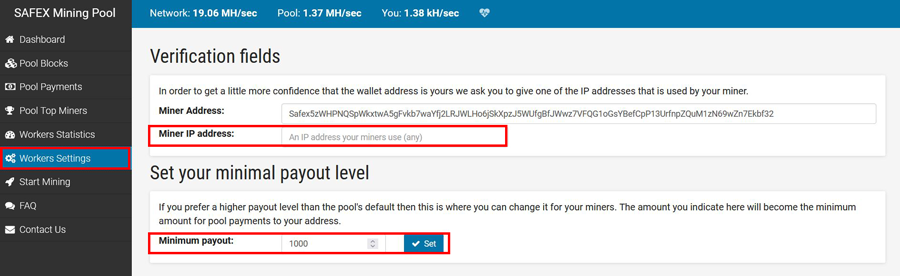
6. Housekeeping
You should occasionally check for newer versions of the xmrig software on their github releases page, and update as necessary. These updates can sometimes improve mining hashrates.
Also keep an eye on the frequency of your mining pool payouts and adjust the payout figure to suit your particular preferences. The author personally aims for a pool payout every 4-5 weeks.
Enjoy spending your mined Safex Cash on the Safex Marketplace.