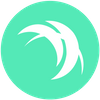Buy Safex Cash on Xcalibra.com cryptocurrency exchange | Detailed guide
Follow our guide and buy Safex Cash on Xcalibra cryptocurrency exchange using a credit/debit card and explore products on Safex Market.
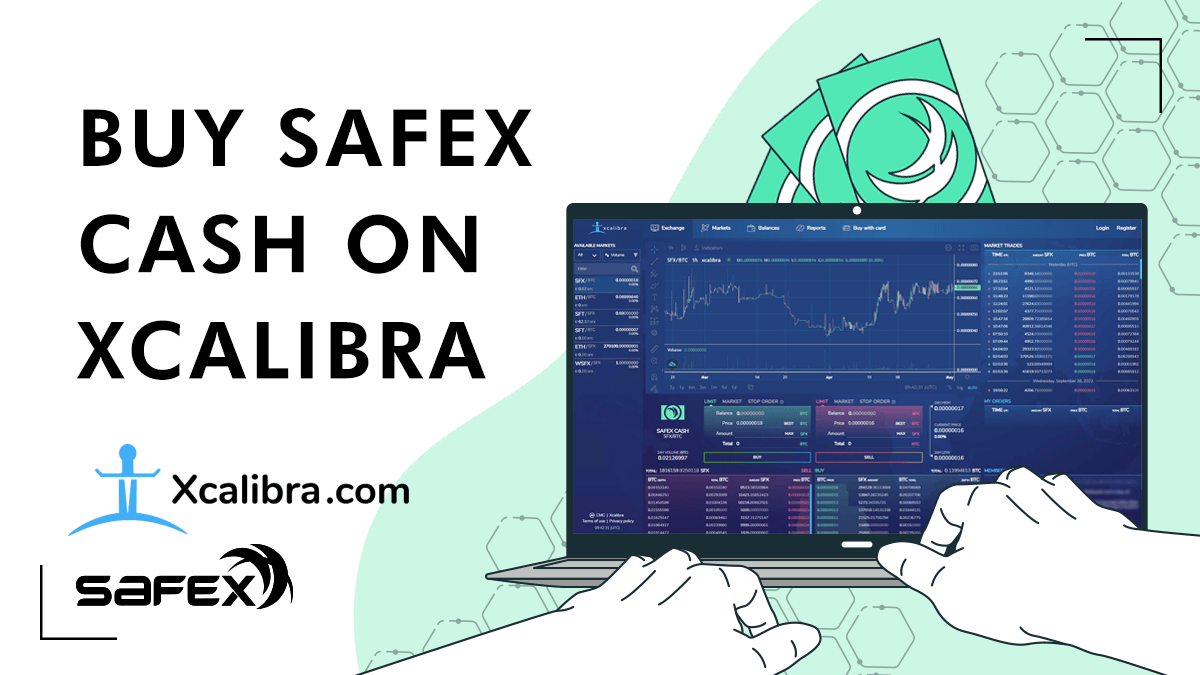
In this tutorial, we’ll show you how to buy Bitcoin with a Credit Card on the Xcalibra cryptocurrency exchange, and then how you use that BTC to buy Safex Cash.
To show you this, we will explain it in 3 easy-to-follow steps:
- Buy Bitcoin with Card on Xcalibra
- Exchange Bitcoin for Safex Cash
- Send Safex Cash to Safex TWM Wallet
Jump to the end for the video tutorial.
You’ll need the TWM wallet installed on your PC in order to go shopping on the Safex Market. If you are not sure how to do it, follow this tutorial.
Let’s start.
1. Buy Bitcoin with Card on Xcalibra
Log in to Xcalibra.com.
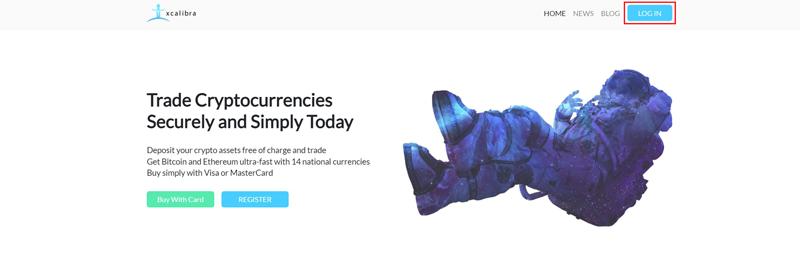
Click on the Login button. Write your email address and password, and click Log in.
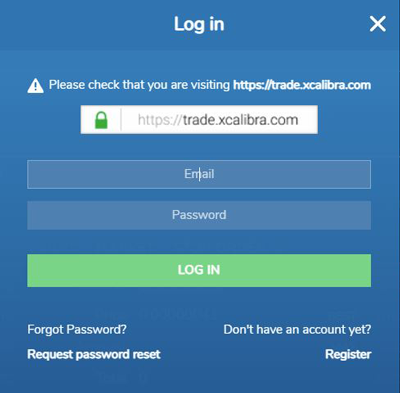
Type in your 2FA code and click again on the Login button.
Click on Buy with Card tab. On the right side you will see a form for buying coins via card. In this case we are buying a fraction of Bitcoin for Dollars, but you can use some other national currency. Type how much USD you want to use for buying Bitcoin. Click on the continue button.
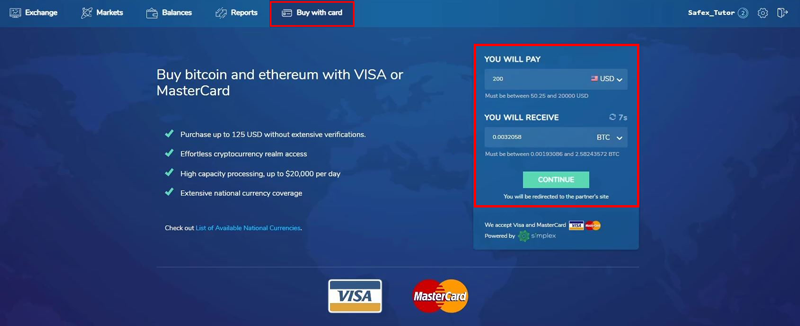
You can choose to pay with visa / mastercard or to use SEPA & SWIFT transfer. We will use a visa. Click on the confirm button.
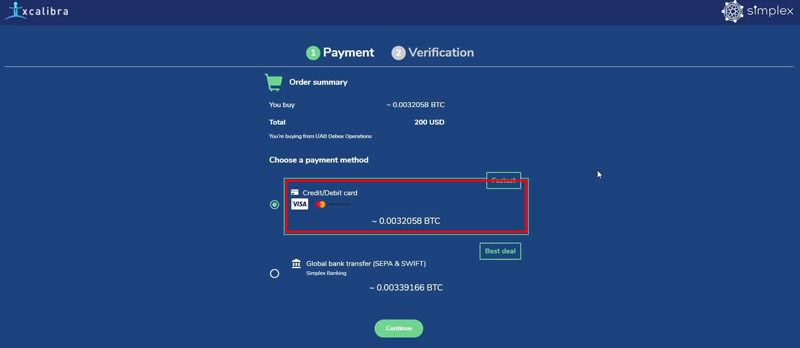
Next you will see a window where you should enter your card information. After entering valid data, tick you agree on terms and conditions and click on the Next button.
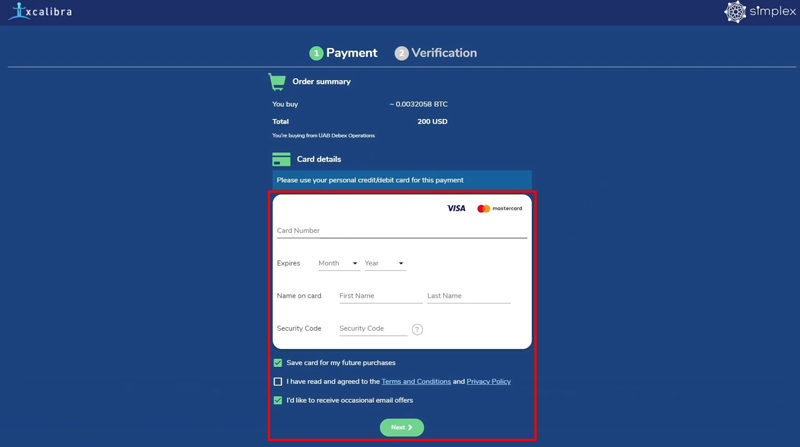
Next fill in your personal information and click on the Pay Now button. For these 2 steps you will need only 1-2 minutes.
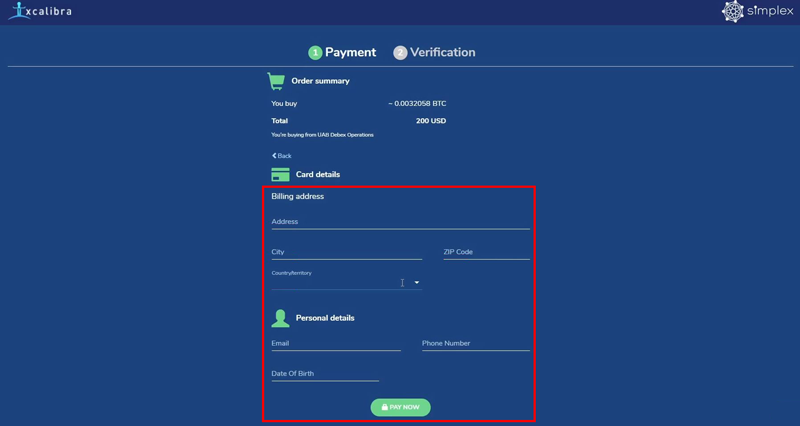
You might get a notification saying you can pay in a chosen currency or in your national currency. Pick whatever you feel is better and click on the Continue button.
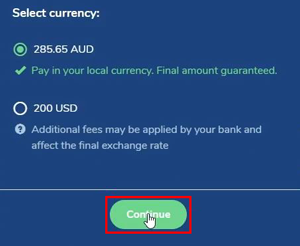
At this point, your bank may have their own verification requirements, and a screen will display for the Verification process.
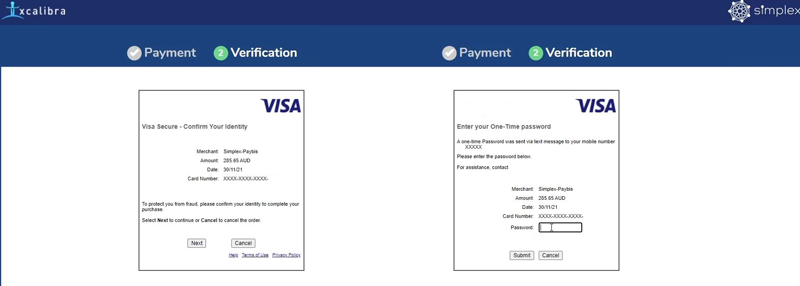
Your payment will then get authorized and approved, and you’ll receive a confirmation email from Simplex.
Back on the webpage, click the Return to Xcalibra button.
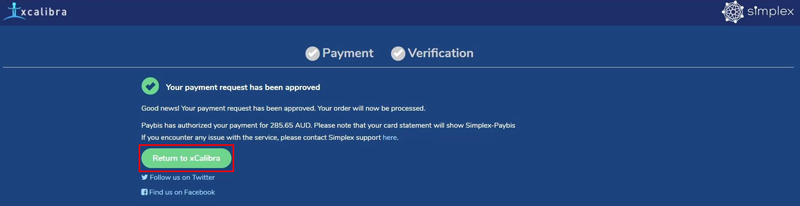
You’ll get a payment submitted popup window.
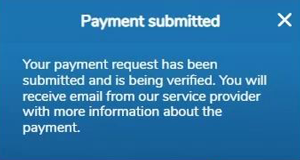
Closing the window takes you to a Card Payments report window, showing you a history of your card purchases on Xcalibra. Soon Bitcoin will be on your Xcalibra account.
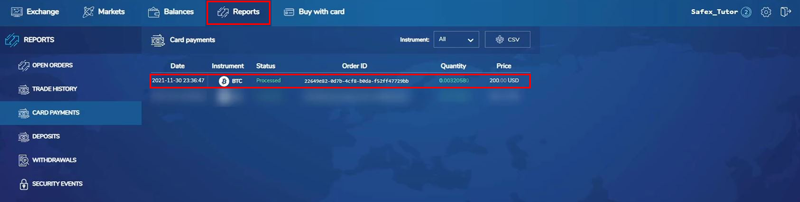
Click on the Balances tab, then click the deposit button in the BTC section of the screen, and once the Bitcoin transaction is processed on the blockchain, you’ll see the deposit appear in the Deposit History table.
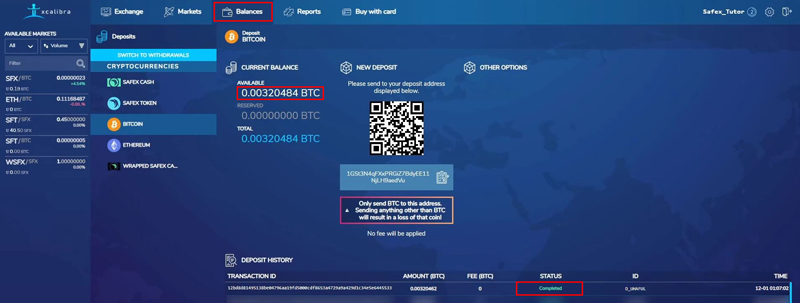
The Status column shows the confirmations for the pending Bitcoin deposit.
After 3 confirmations, the deposit is completed and the BTC will appear in your available balance.
2. Exchange Bitcoin for Safex Cash
You can now click on the SFX/BTC pairing and commence your SFX purchase.
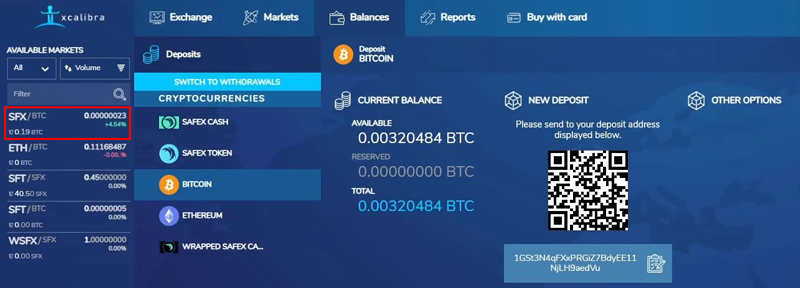
On the SFX/BTC pairing, you’ll see it defaults to Limit Orders. If you want the coins quickly, you can change to Market [1], then place your order.
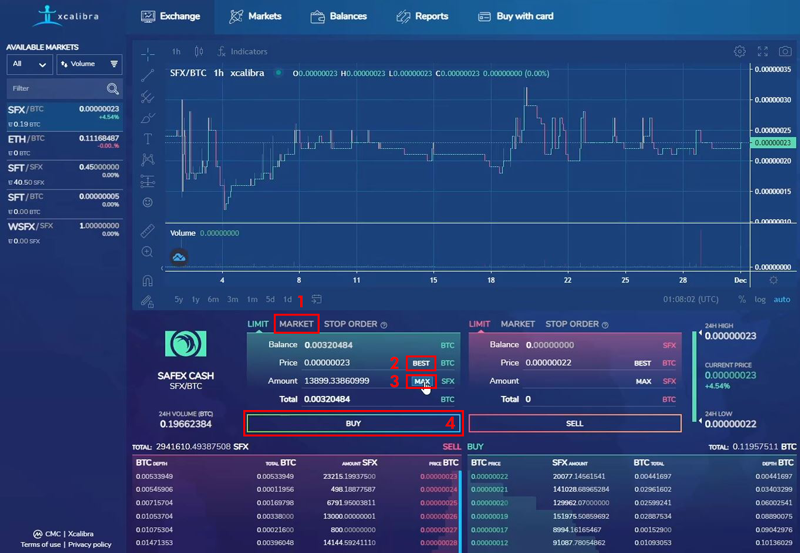
If you chose Market, click on the Best [2] button, to get the best offer and click the Max button, to buy for the maximum amount you have. Then proceed to buy Safex Cash by clicking on Buy button [4].
A popup window appears, check is it accurate, and then click the confirm button.
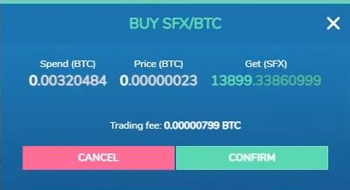
The transaction gets processed immediately.
If you want to withdraw your purchased Safex Cash, to spend them on the Safex Market, here is how to do it.
3. Send Safex Cash to Safex TWM Wallet
Click on Balances, then on the Withdraw button in the Safex Cash section of the screen.
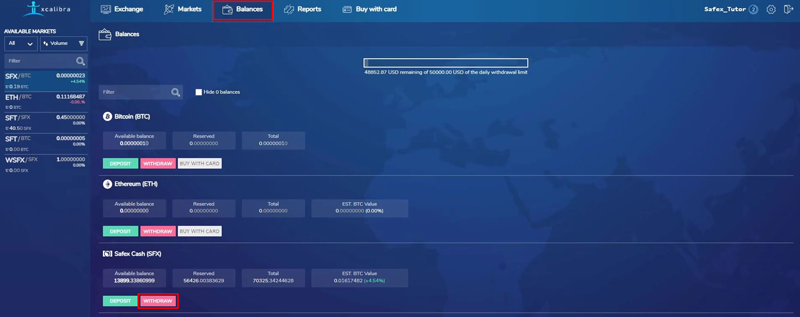
Withdrawal page on Xcalibra will open.
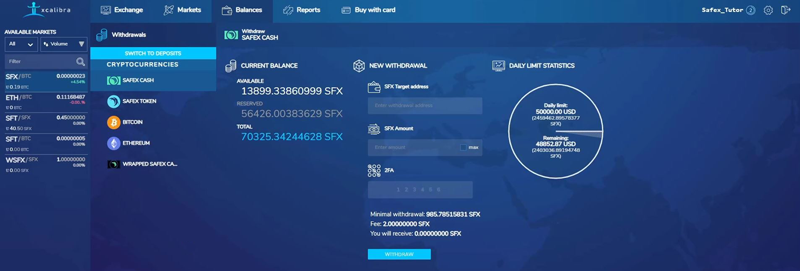
Over in TWM Wallet, click on the Copy Address button.
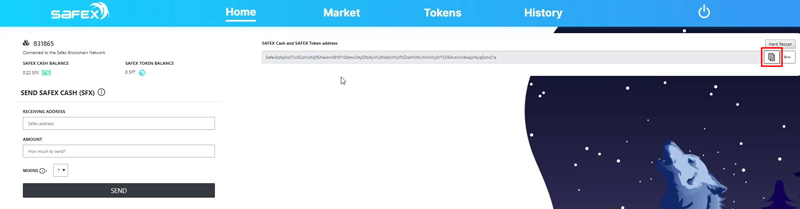
Then back on the Xcalibra withdrawal page, paste Safex Address into the appropriate field [1].
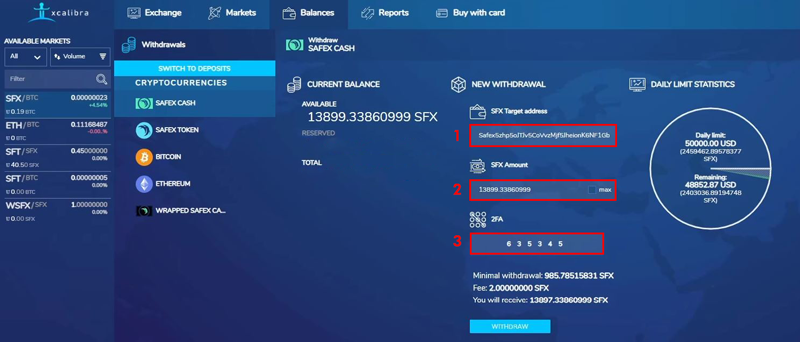
Enter the amount of Safex Cash you want to withdraw [2], fill in the 2FA code [3], then click the Withdraw button.
The Withdrawal History then populates for the request, with an Unconfirmed status, and a confirmation email is sent.
When the confirmation email arrives, click the Confirm Withdrawal button in the email, and the Withdrawal is confirmed.
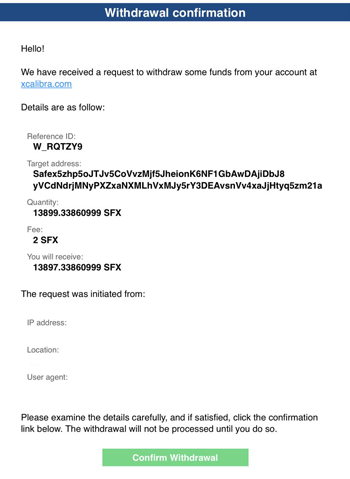
You can see the Status changes to Pending once you complete the email confirmation.

It will change from Pending to Processing very soon. A short time later, the withdrawal is showing as completed.
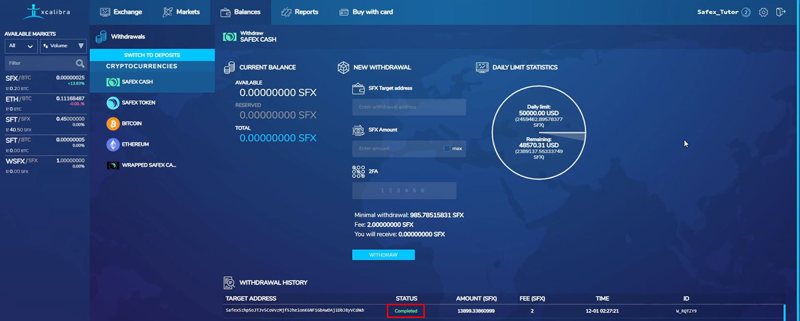
You can then go to your TWM Wallet and check the History and confirm the coins are there.

Now go shopping on Safex Market by clicking on the Market tab.
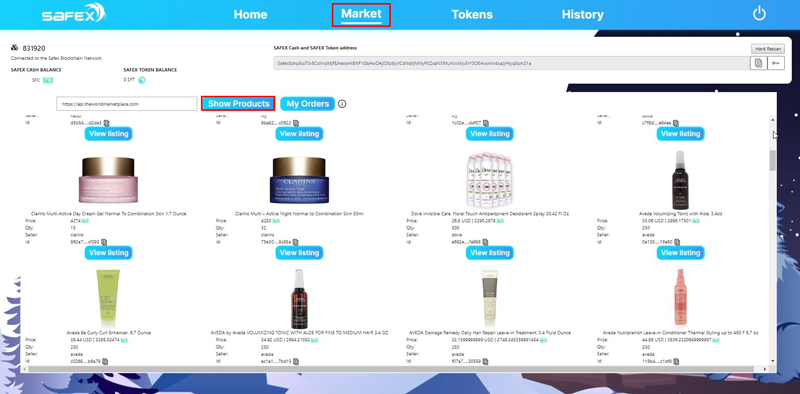
That completes this tutorial on Buying SFX on Xcalibra Exchange.
Thank you, and happy shopping on Safex Market.