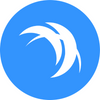Linux Mining SFX from the Command Line Interface
NOTE: This blog post is outdated. To learn how to mine Safex Cash visit Mining Safex Cash page.
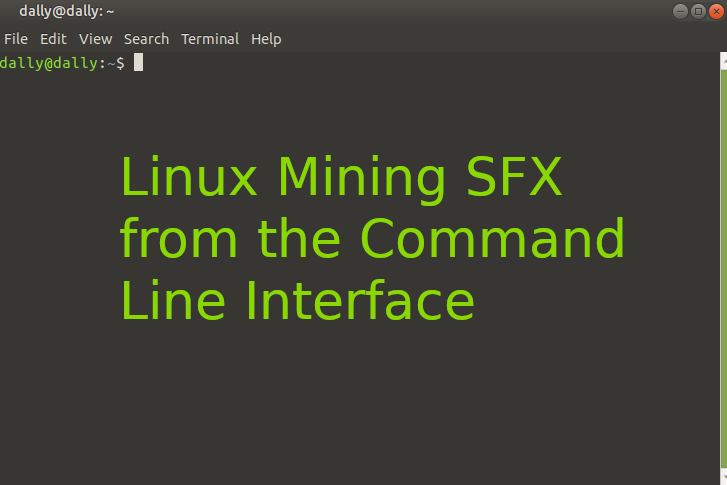
This blog post is outdated. To learn how to mine Safex Cash visit Mining Safex Cash page.
Running a Safex Cash cryptocurrency miner in the background of the system from the command line is a trivial task to those with even minimal knowledge of using the command line interface.
If you are using Linux, and for this tutorial we cover running the Safex Cash mining program on Ubuntu 19. Most variants will work similar or the same.
We will download and run a program specifically built to mine cryptonote currencies the one we cover is Safex Cash (RandomSFX Algorithm). The application sfxrig is a statically built variant of xmrig.
Steps to get to the mining part:
- Download the sfxrig
- Run sfxrig
- Check our stats
The first step is to open up the terminal window.
To do so we can check applications for terminal or
press ctrl + alt + t
And that should spawn a new terminal window.
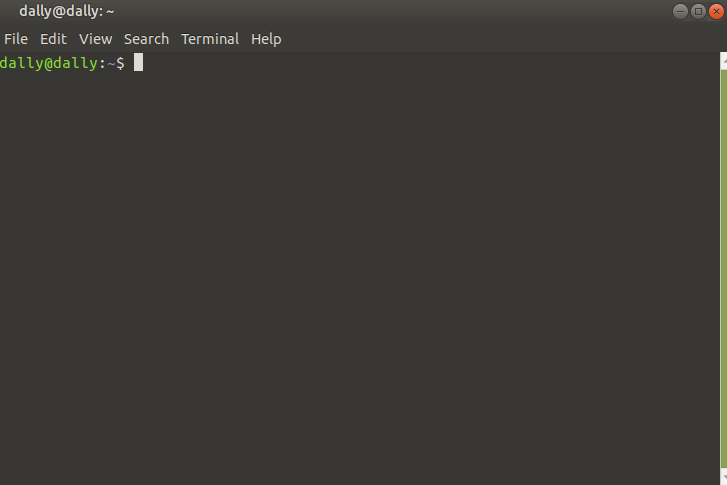
Keep in mind that copy and paste on the Terminal in Ubuntu you should use ctrl+ shift + c or v for copy and paste functionality or right click and do so through the menu.
Next we create a new directory called sfxmining and we enter into it with the commands:
mkdir sfxmining
cd sfxmining
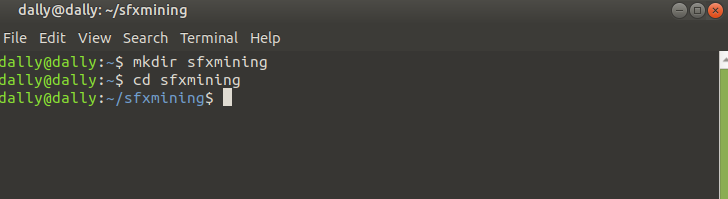
Now we download the xmrig application which we will run to perform Safex Cash mining.
wget https://github.com/safex/miner/releases/download/sfxrig-5.11.3-ubuntu-19/sfxrig-5.11.3-ubuntu-19.3
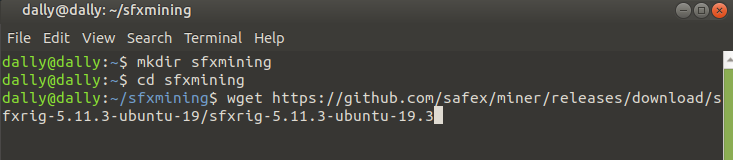
It should finish looking something like this.

Now with the
ls command

We can see the file download successfully and take note that it is in white color.
So now we must activate the program to be executable.
To do so we run the command:
chmod +x sfxrig-5.11.3-ubuntu-19.3

Now that we have the application download and enabled we want to start it up for mining.
Now we need to have a Safex Address to plug into the command to start up the mining software.
sudo ./sfxrig-5.11.3-ubuntu-19.3 -o stratum+tcp://pool.safex.org:4411 -a rx/sfx -u Your_Safex_Address
Notice that the command says Your_Safex_Address this text should be replaced using your own address.

Place the command and enter your password and you will be greeted by a started up cryptocurrency miner.
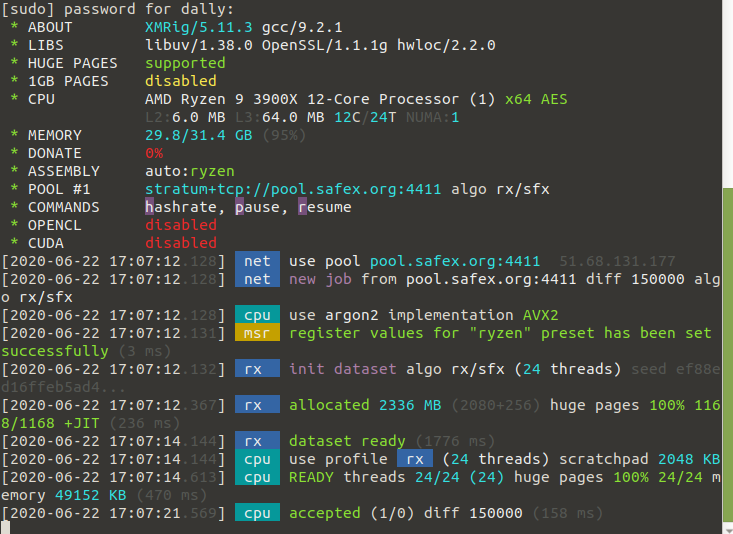
You can see that all the resources are allocated towards mining Safex Cash to the https://pool.safex.org on port 4411 and the RandomSFX algorithm.
If you press the letter h on the keyboard while this window is up then you will see an instantenous read out of your current hashrate and averages:
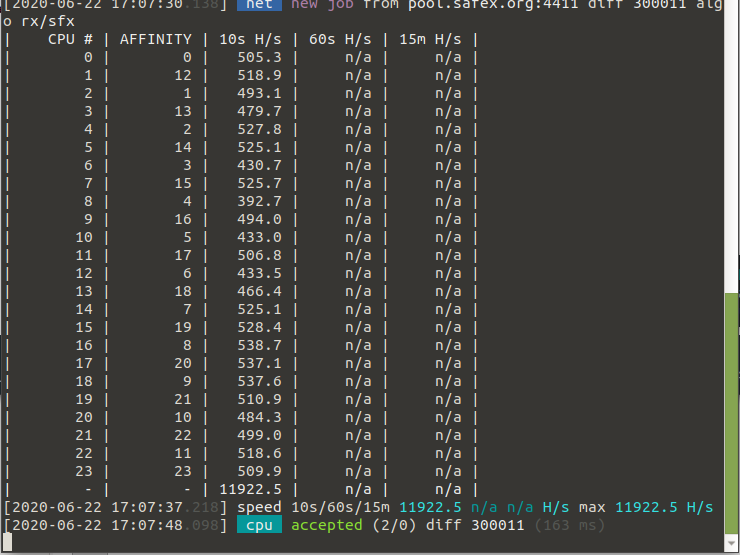
Note: If you want to run the mining with less than 100% of the CPU resources you can do so by setting the --threads=<n> flag.
It goes like this:
First we check how many threads our CPU has with the nproc command:

In this case we have 24 threads. So we can run the SFX Miner application using suppose: 10 threads and in this way we can continue to use our machine for other work while still mining Safex Cash.

Now we run the command with the thread setting at the end.
sudo ./sfxrig-5.11.3-ubuntu-19.3 -o stratum+tcp://pool.safex.org:4411 -a rx/sfx -u Your_Safex_Address --threads=10
You should replace Your_Safex_Address with your real address and the 10 at the end of threads with the real number of resources you wanted to allocate.
And the result should be obvious:
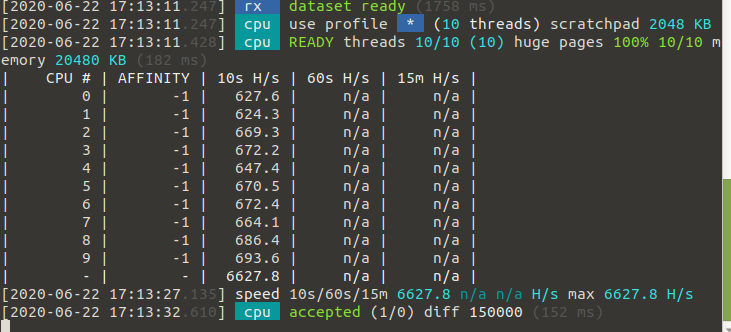
Our hashrate was above 11,000 in the previous screenshots and now it is at 6,600 hashes per second and our READY threads is 10/10 whereas previously it was 24/24.
We can then check on the progress of the miner at the mining pool's website: https://pool.safex.org#worker_stats
By pasting in the address to where we are mining then we can see the statistics and Safex Cash cryptocurrency we are generating.
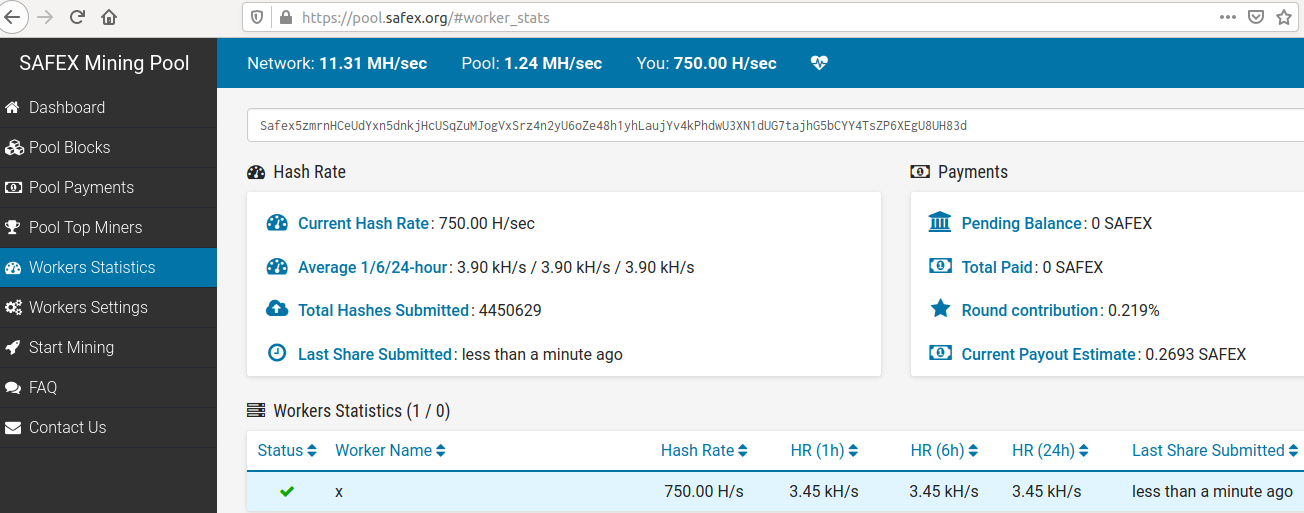
Now you should everything you need to operate a Safex Cash miner from the command line.
You can find a link to download the Safex Cash wallet:
Hint: you can run this software from a virtual server and use screen to put it to the background.